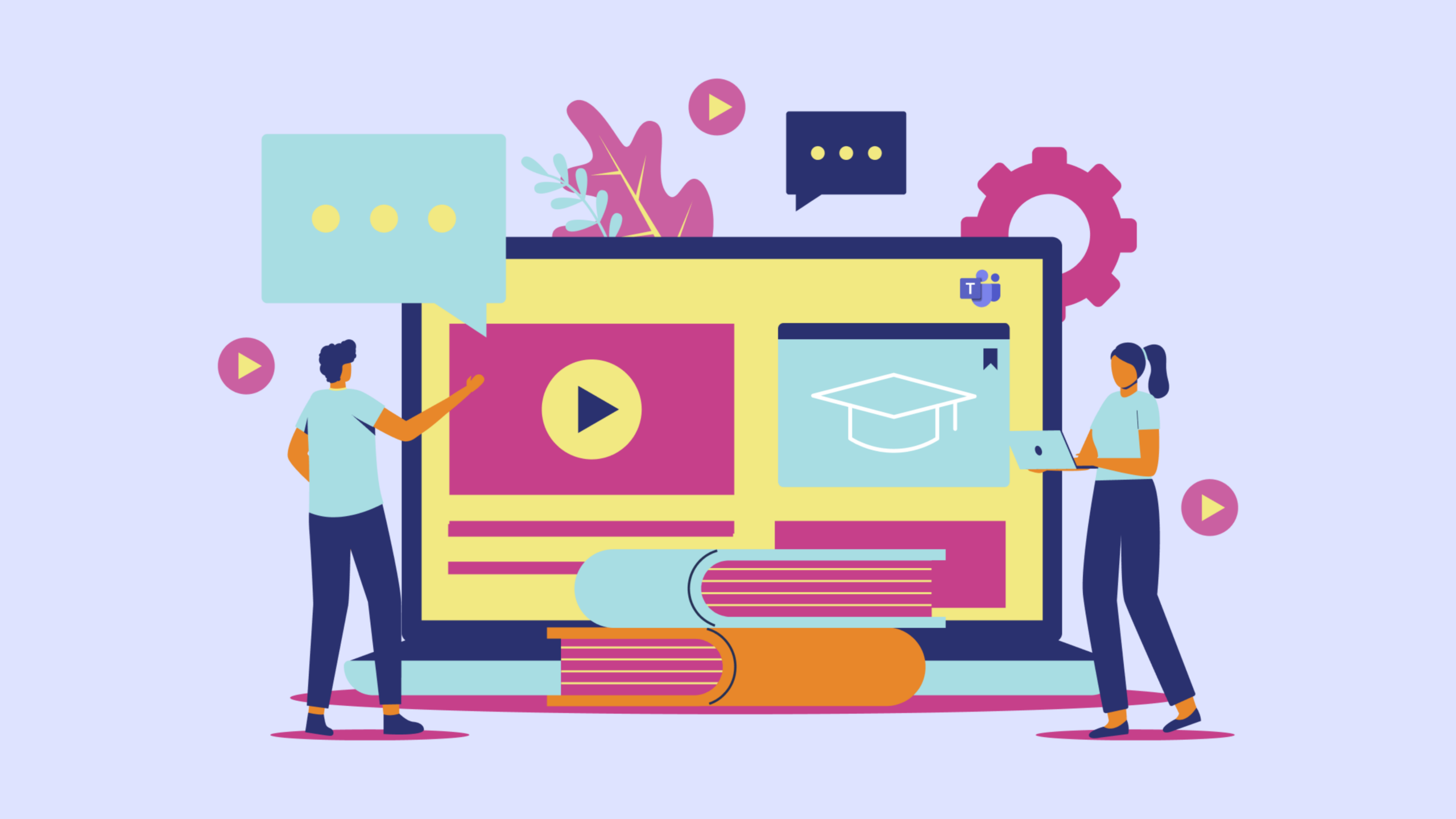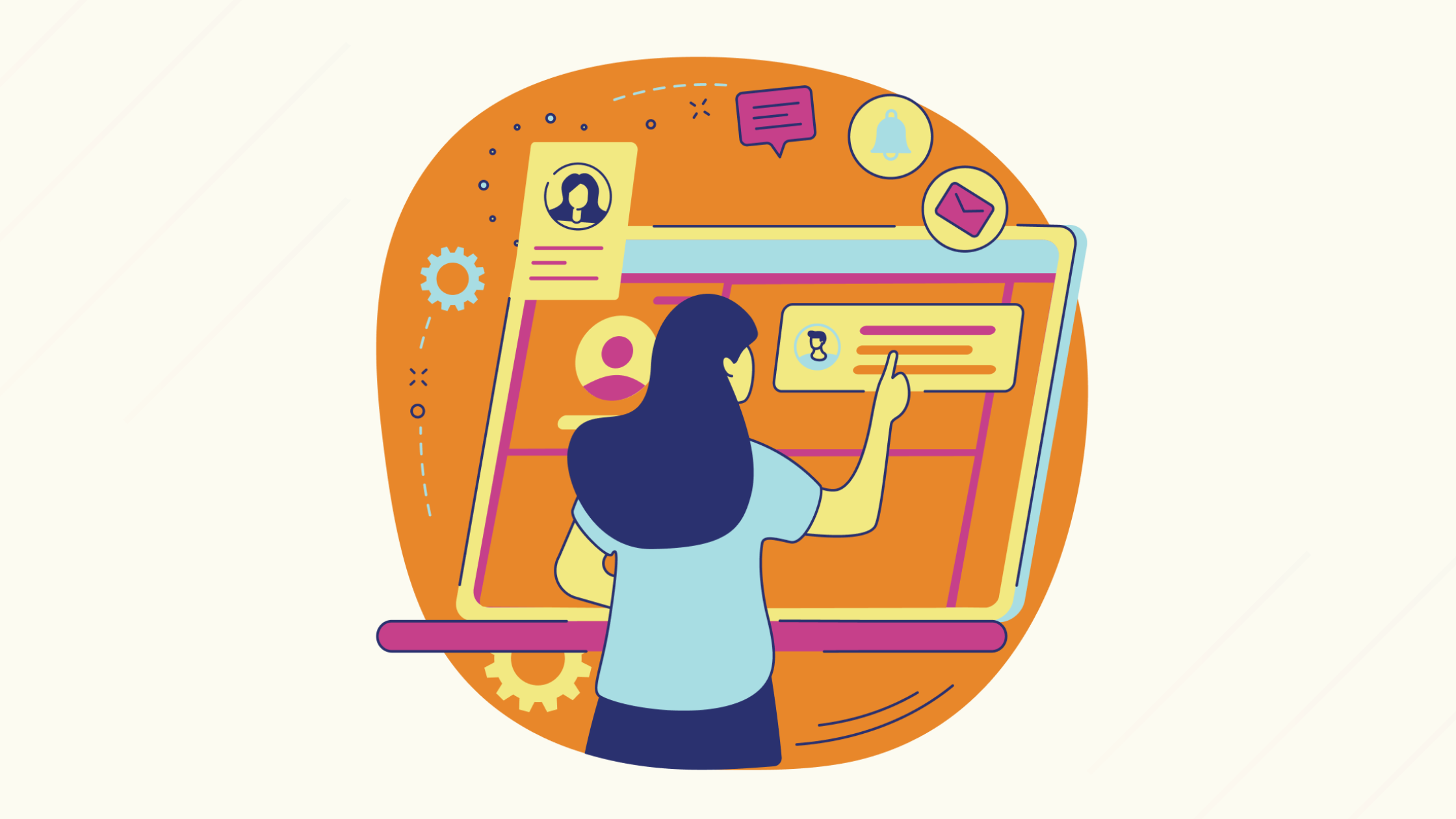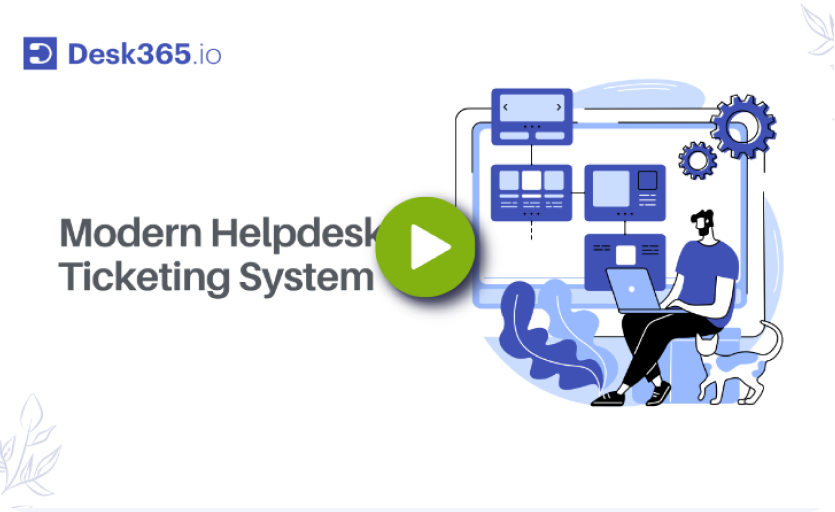Microsoft Teams is an essential tool for business collaboration, offering a comprehensive suite of features including messaging, calling, video meetings, and file sharing. This cloud-based software is designed to cater to businesses of all sizes, providing accessibility through desktop applications, the Teams mobile app, or any internet-connected device.
One of the standout advantages of Microsoft Teams is its ability to integrate seamlessly with other Microsoft business applications such as SharePoint and PowerPoint. In addition, it supports cloud-based versions of these apps and leverages Microsoft Azure for shared meeting content and artifacts, enhancing collaboration and efficiency.
Teams is particularly valuable for organizations with remote workforces. With 13 million daily active users, its capacity to integrate with other Microsoft tools is a key factor in its widespread adoption and success.
In the current digital landscape, where improving agent productivity and streamlining support processes are critical, Microsoft Teams app offers the capability to set up an internal support desk. This feature is a significant asset for businesses looking to enhance their support operations.
In this blog post, we will delve into the common features of Microsoft Teams and explore what constitutes a Microsoft Teams Helpdesk Ticketing System.
15 best Microsoft Teams features
Microsoft Teams offers a comprehensive suite of features designed to enhance team collaboration and productivity. Some of the key features of Microsoft Teams include:
1. Chat
At its core, Microsoft Teams is a chat-based workspace that supports both individual and group messaging. Users can initiate one-on-one teams chat or group chats and elevate these conversations to voice or video calls with a single click, ensuring seamless communication.
2. Calling
Microsoft Teams includes cloud-based telephony for voice calling, allowing users to make voice calls directly within the platform. Its robust calling features include audio conferencing, voicemail, and various enterprise-grade teams calls capabilities.
3. Video meetings
Teams provides users with the ability to conduct virtual meetings via video conferencing, in addition to audio-only calls. Key features of Microsoft Teams meetings include customizable virtual backgrounds, meeting recordings, transcription services, and whiteboarding capabilities.
4. Screen sharing
Screen sharing is a widely used feature in Teams, enabling users to share their desktop screens and files during calls or video meetings. This feature, combined with document management, allows users to store, share, and edit files collaboratively in real-time directly in Teams.
5. Calendar
Teams integrates with Outlook to offer a calendar feature, helping teams users keep track of their meetings. The integration ensures that Outlook automatically generates notifications for meetings scheduled in Teams calendar.
6. Polling
Teams includes a polling feature that allows users to create polls and gather feedback from participants within a group chat or a meeting chat. This is particularly useful for quick decision-making and gathering opinions.
7. Webinar
The webinar functionality in Microsoft Teams supports up to 1,000 attendees and includes features such as live reactions and moderation controls. For larger audiences, the view-only broadcast option can accommodate up to 10,000 participants. The guest access feature allows users to invite external participants to join meetings, chats, and other collaborative activities.
8. AI tools
The premium version of Microsoft Teams includes access to AI tools that can automatically generate meeting notes and action items. Copilot for Microsoft 365 enhances user productivity by providing summaries of meetings and a chatbot that attendees can use to ask questions.
9. Microsoft 365 integration
Teams integrates seamlessly with Microsoft 365. For businesses that are already using Microsoft products such as Word, Excel, and PowerPoint, integrating them with Teams can make collaboration more effective. It allows the creation of teams within groups, retrieval of deleted groups, and editing of group email aliases. Teams is optimized for browser access and integrate with OneDrive and SharePoint via File Explorer.
10. Conversation channels
Microsoft Teams lets you create different chat channels for various topics. This makes it easy to find messages, respond relevantly without distraction, and resolve problems faster. The conversation tab can be found in the general channel as well as in other channels you create. Members of the channel can contribute, and the @mention button can be used to invite people to the conversation. Files shared in the conversation can also be viewed.
11. Teams over email
One of the most important features of Microsoft Teams is the option to send an email to the team channel. The content in the email appears in the Teams threaded conversation so that it can be viewed by all team members.
12. Slash commands
The slash commands in Teams make it easier to navigate through the system. By simply typing the “/” command in the message box, a range of options appears. These commands can be used to set your status, send quick messages to a person, call someone, show gratitude to peers, and much more.
13. Security
Security is one of the most important features that differentiate Teams from other platforms. Teams adheres to the same security standards as Microsoft 365, including two-factor authentication and single sign-on. Admins also have the option to restrict access to sensitive information and set boundaries.
14. TellMe Bot
The TellMe Bot collects and relays information from within Microsoft 365 products. It gives users instant access to organizational information and can be quickly installed from the Teams App. Teams also includes several other bots offering various services, such as the Polly Bot for polling employees and the Statsbot, which delivers scheduled reports.
15. Microsoft immersive reader
This feature is helpful for educational institutions and also serves as an important tool in the workplace. It can read text aloud at different speeds, which is useful for employees with visual impairments.
These features collectively make Microsoft Teams a powerful tool for enhancing communication, collaboration, and productivity within organizations.
Microsoft Teams as a helpdesk solution
As of the second quarter of 2023, Microsoft Teams has surpassed 280 million users. Despite its widespread adoption, many users are unaware that Teams can function as a helpdesk ticketing system. Whether hosting its own ticketing system or integrating with third-party solutions, Microsoft Teams can deliver a robust helpdesk experience. Here’s how to effectively use Microsoft Teams as a helpdesk system, along with best practices to ensure seamless ticket management and improved customer service response times.
Microsoft Teams, with its versatile features, can be enhanced with a helpdesk ticketing system. This integration allows you to manage support tickets, route tickets to the appropriate support agents, and resolve issues directly within Teams.
By leveraging Teams’ communication and collaboration capabilities, you can streamline support processes, ensuring that tickets are efficiently handled and resolved. Integration with ticketing systems can transform Teams into a centralized hub for support operations.
SharePoint is another powerful tool when combined with an external ticketing automation solution, can significantly enhance your helpdesk capabilities. SharePoint’s robust document management and collaboration features make it a valuable component of a comprehensive helpdesk system.
Recommended Reading: How to Create a SharePoint Ticketing System?
Benefits of a Teams ticketing system
Centralizing support tickets within Microsoft Teams allows agents to access all necessary information in one place, ensuring quick and efficient resolution.
Integrating a helpdesk system with Microsoft Teams offers numerous benefits for businesses of all sizes. The powerful automation capabilities of Teams enable it to handle a wide range of tickets efficiently.
Enhanced ticket resolution times
By streamlining ticket management and accelerating resolution times, the Teams ticketing system allows support teams to handle a higher volume of tickets each day. This efficiency reduces the need for additional third-party ticketing tools and allows agents to focus more on high-priority tickets.
Improved service quality
Integrating your ticketing system with Teams enhances your ability to provide high-quality service. It helps meet Service Level Agreements (SLAs) and maintain high service standards, enabling support agents to achieve their goals more effectively.
User-friendly interface
Microsoft Teams is known for its user-friendly interface, which minimizes the need for extensive training. This ease of use ensures that support agents can quickly adapt to the integrated ticketing system and start using it efficiently.
Overall, a Teams ticketing system centralizes ticket management, boosts efficiency through automation, and helps maintain high service standards while being easy for support agents to use.
Microsoft Teams key features as a helpdesk ticketing system
While the native capabilities of Microsoft Teams as a helpdesk ticketing system are limited, its integration with specialized ticketing software significantly enhances its functionality. Here are some key features that this integration brings:
Unified inbox
The integrated ticketing system within Microsoft Teams provides a centralized location for support agents to manage support tickets from various platforms. This helps prioritize high-priority tickets and ensures they are escalated to the appropriate support agents. Additionally, it facilitates collaboration by allowing agents to add public and private notes, speeding up ticket resolution.
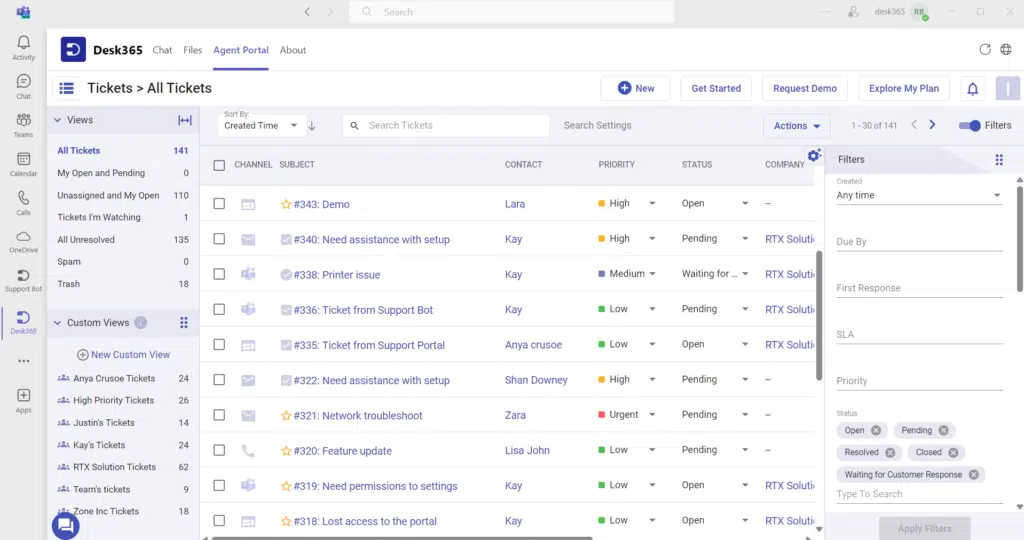
Convert Teams messages into tickets
One of the standout feature in Microsoft Teams helpdesk ticketing system is the ability to convert Teams messages into support tickets with just one click. These messages, once converted, can be assigned, categorized, and prioritized like any other ticket. This ensures comprehensive ticket management.
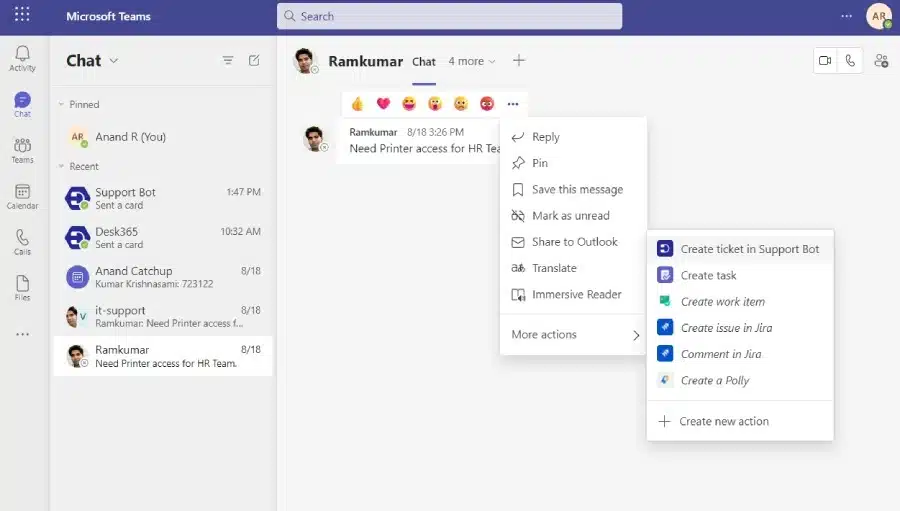
Reply to tickets from within Teams
Integrating your helpdesk ticketing system with Teams allows support agents to respond to tickets using Teams’ built-in messaging capabilities. Agents receive notifications for new or updated tickets, enabling seamless communication with customers without switching between multiple applications.
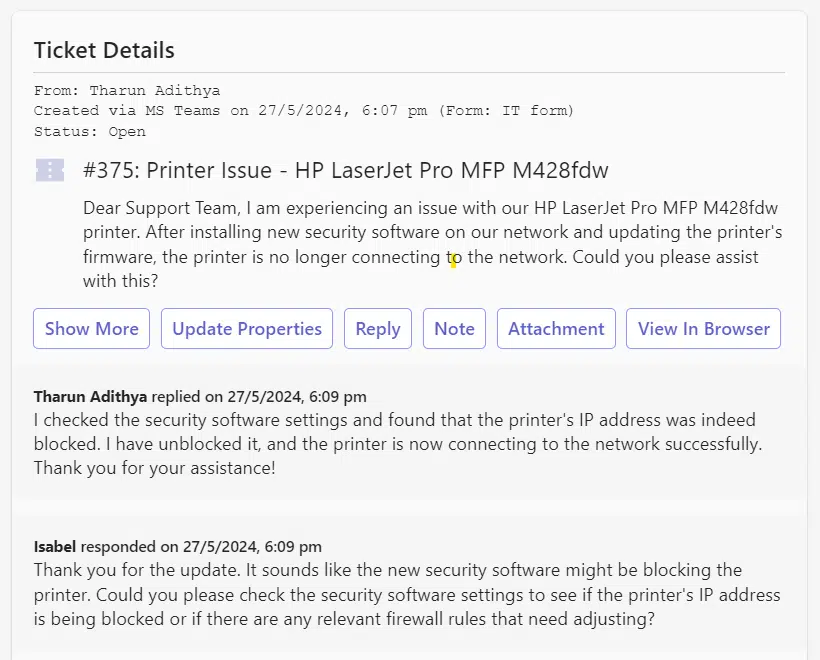
Assign tickets automatically
Automation rules within Teams can automatically assign tickets to the appropriate agents. These rules can be set up to trigger based on ticket creation, updates, or time-based conditions. For example, a rule can route all tickets tagged as “laptop issue” to a specific agent or team. Automating ticket assignments ensures prompt and effective handling, reducing response times.
Custom ticket views
Teams can automatically create custom ticket views, enabling agents to prioritize high-importance tickets. Labels or tags can be used to categorize tickets, ensuring that all incoming tickets are addressed by the right team members and resolved efficiently.
Configure SLAs and escalate tickets
Service Level Agreements (SLAs) can be configured to automatically flag and escalate tickets that remain unresolved beyond a certain timeframe. This ensures that no ticket falls through the cracks and receives timely attention.
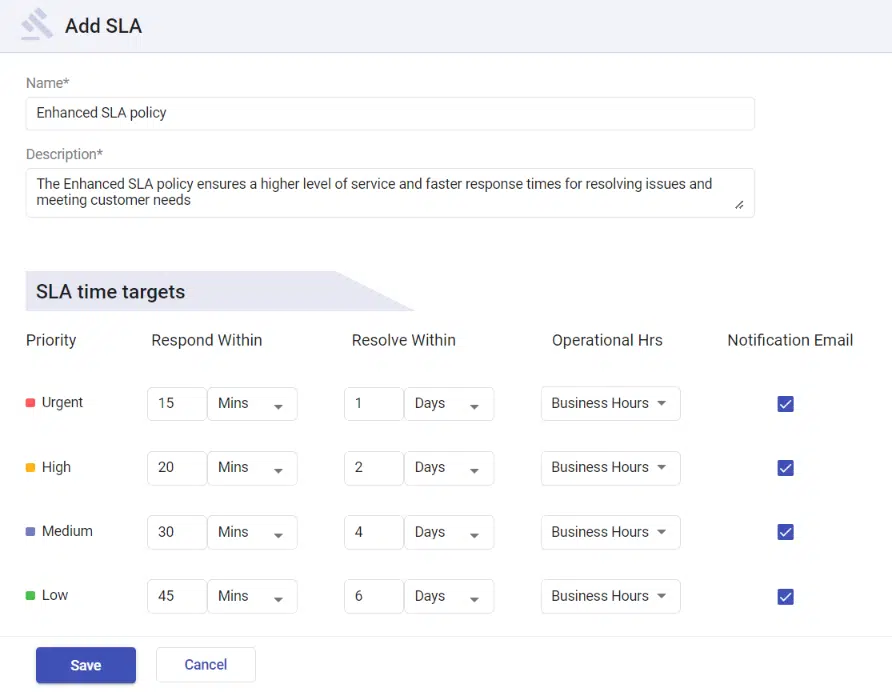
Predefined responses to users
The Microsoft Teams ticketing system can send automated replies without agent involvement through predefined workflows. These responses can be triggered when a ticket is created, its status changes, or a query with specific keywords is received, ensuring consistent and timely communication with users.
Additional features
- Customizable forms for information collection: Tailor forms to gather the necessary information from users when they create tickets.
- Notification triggers: Alerts if tickets are not resolved within a specified time, or when tickets are created and updated.
- Automatic ticket escalation: Escalates tickets that have been open for an extended period.
- Customer updates: Automatically update customers on the status of their tickets.
- Agent role assignment: Define specific roles for agents to handle issues effectively.
- Analytics and reporting: Generate reports to analyze response times, resolution times, and other key metrics.
- File attachments: Attach relevant files to tickets for better context and resolution.
By leveraging these features, Microsoft Teams integrated with a help desk ticketing system offers a robust solution for managing and resolving support tickets efficiently, enhancing overall customer service.
Recommended Reading: Microsoft Teams for Incident Management – The Complete Guide
Integrating Desk365 as a helpdesk ticketing system in Microsoft Teams
In the contemporary landscape of digital collaboration and customer service, integrating a robust helpdesk ticketing system within popular communication platforms is crucial for seamless operations.
Among the various helpdesk ticketing systems that integrate with Microsoft Teams, Desk365 stands out for its simplicity and efficiency. Desk365 is a cloud-based helpdesk solution that excels in providing comprehensive support services. Its integration with Microsoft Teams, offers a powerful combination to enhance customer support and internal workflow management.
With Desk365, you can easily create, manage, and track tickets within Microsoft Teams. Its automation capabilities ensure that tickets are routed to the right support agents, enhancing response times and customer satisfaction. Its integration with Teams leverages the platform’s strengths to provide a streamlined and effective helpdesk solution.
Boost support ops with Desk365’s Teams integration
For organizations already utilizing Microsoft products, a Microsoft Teams Ticketing System can be a valuable tool. However, its ticketing capabilities may be somewhat limited. By integrating it with a ticketing software, you can streamline the ticket resolution process, enhance customer response times, and significantly boost employee engagement.
Frequently asked questions
Yes, Microsoft Teams can function as a helpdesk system when integrated with specialized ticketing software like Desk365.
Integration enhances ticket resolution times, improves service quality, and centralizes support processes within a user-friendly interface.
Features include converting messages into tickets, automated ticket assignments, SLA configuration, and real-time notifications.