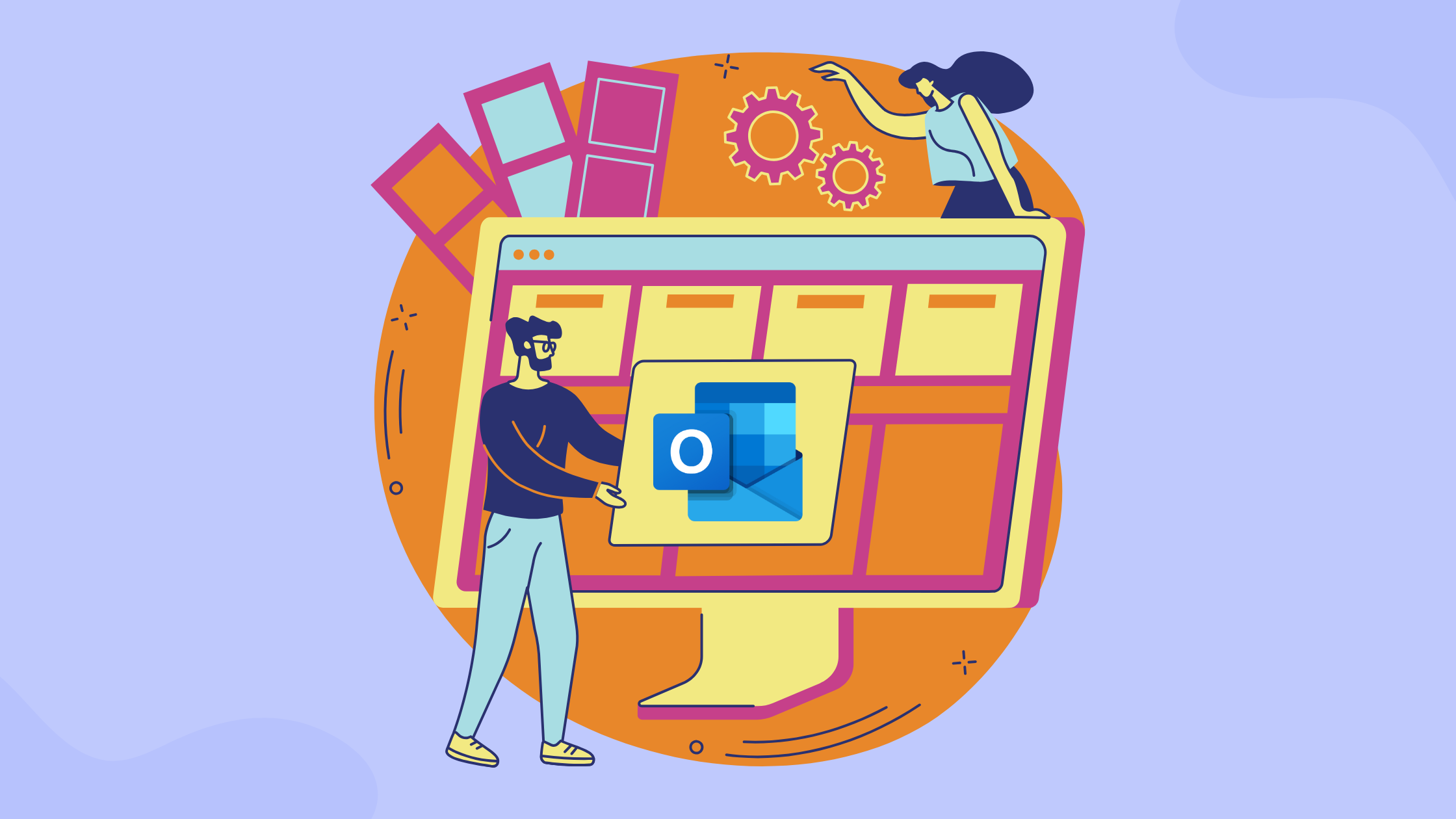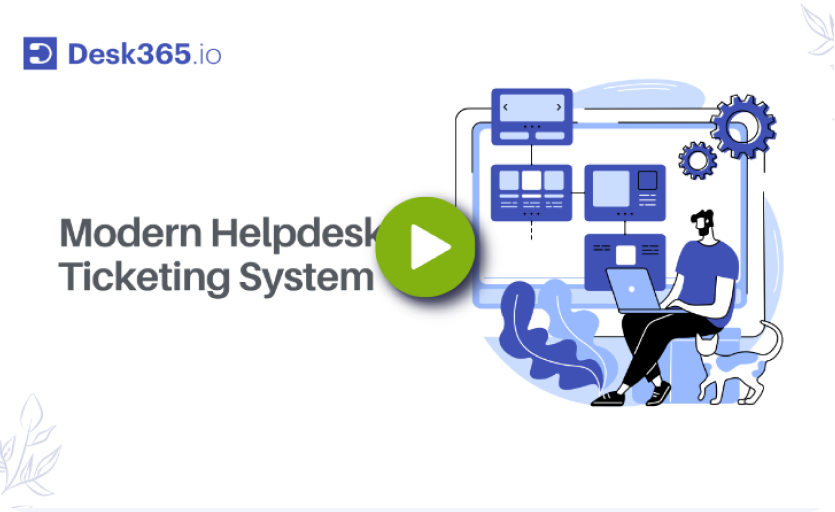Are you searching for an easy-to-use yet powerful tool to manage tickets and tasks without the hassle of complex software? Trello might be exactly what you’re looking for. Whether you’re a small team, a startup, or managing personal projects, Trello provides a flexible, visual, and intuitive platform that can quickly transform into an effective ticketing system.
Perfect for teams that need clear task management, seamless collaboration, and centralized organization, Trello helps you keep track of issues, assign responsibilities, and streamline your workflow. In this blog, we’ll dive into why Trello could be the ideal ticketing system solution for your team and show you how Trello ticketing system can simplify your everyday operations.
Why to use Trello as a ticketing system?
1. It’s easy for anyone to use
Trello doesn’t require complex setups or lengthy training sessions. Its simple, visual layout makes it easy for team members—even those who aren’t very tech-savvy—to quickly pick up and use effectively. You can create tickets, assign tasks, and move cards around effortlessly.
2. You can see everything at a glance
Trello boards let you visualize your workflow clearly. With just one look, you can see what tasks need immediate attention, what’s currently being worked on, and what’s already done. This makes managing tasks much simpler than scrolling through long emails or complicated spreadsheets.
3. You can customize it exactly how you need
Your workflow is unique—and Trello recognizes that. You can easily create your own lists, labels, and categories to fit the specific needs of your team. Whether you’re managing customer issues, tracking software bugs, or organizing internal tasks, Trello adapts to you, not the other way around.
4. It makes team collaboration easy and transparent
Trello helps your team communicate clearly and openly within each ticket. You can attach files, share screenshots, tag team members, and discuss issues directly within each card. No more lost emails or unclear responsibilities—everyone stays on the same page.
5. It helps automate repetitive work to save time
Trello’s built-in automation tool, called Butler, lets you automate routine tasks, like assigning tickets to the right team members or moving cards between lists when something changes. Plus, Trello connects seamlessly with popular apps like Gmail, Slack, and Google Drive, making your workflow smoother.
6. It’s cost-effective
Starting with Trello is free, making it perfect for small teams, startups, or anyone on a budget. As your team grows, you can easily upgrade to affordable plans with more advanced features. This flexibility ensures Trello stays useful and affordable, no matter how big your team gets.
How to use Trello as a ticketing system?
You can effectively use Trello as a ticketing system for customer support, issue tracking, or project management by following these simple steps:
1. Create a Trello board
Sign in to trello.com.
Click Create → Create board.
Name the board (e.g., “Support tickets,” “Bug tracking,” “Customer requests”).
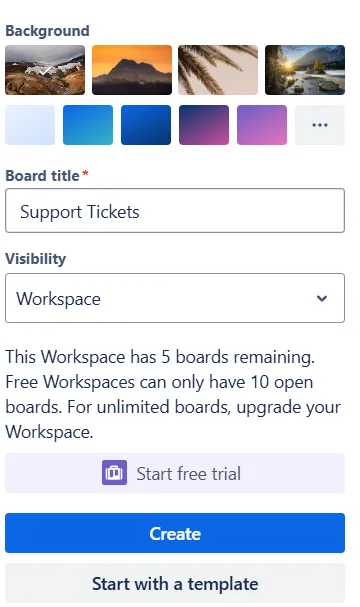
2. Set up lists
A typical ticketing workflow includes:
Incoming / New tickets (Unassigned tickets)
Assigned / In progress (Being worked on)
Pending / Waiting (Waiting for client or additional input)
Review / QA
Resolved / Closed
You can customize these lists to match your own workflow.

3. Create tickets as cards
Each ticket will be represented by a card. When a new request or issue arrives:
Click Add card under the Incoming / New tickets list.
Add the ticket title or summary as the card name.
Inside the card, include detailed descriptions, screenshots, checklists, or file attachments as needed.
4. Use labels and categories
Utilize labels to categorize tickets based on priority, issue type, or department:
Priority: High, Medium, Low
Issue Type: Bug, Feature request, Support query, Billing issue
Department: IT, Customer Support, Sales
Example Labels:
🔴 High Priority
🟡 Medium Priority
🟢 Low Priority
⚙️ Bug
📞 Support
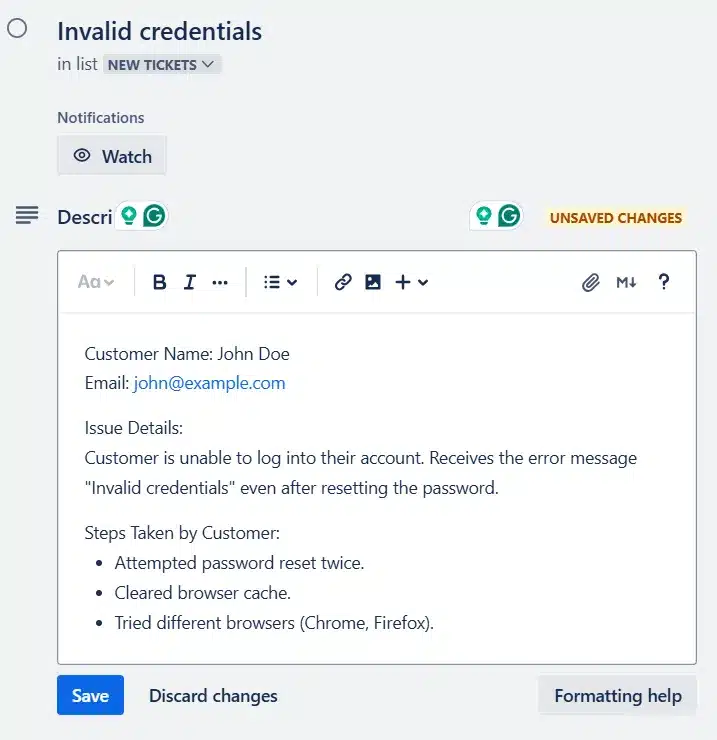
5. Assign team members
Assign tickets (cards) to team members:
Click on a card.
Click Members and choose the person responsible.
Team members get notifications for assigned tasks and comments.
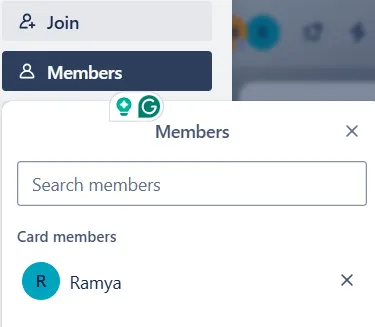
6. Track status by moving cards
As a ticket progresses, move the card to the next appropriate list (e.g., from New Tickets → In Progress → Review → Closed).
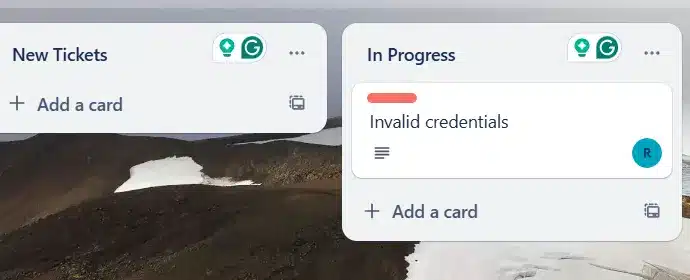
7. Communication via comments
Communicate with your team directly within the card comments, ensuring transparent discussion and documentation.
Use @mentions to notify teammates.
Include links, images, and files.
8. Use power-ps and integrations
Enhance your workflow with useful Trello power-ups:
Calendar (for scheduling)
Custom fields (to add more structured data)
Slack integration (notifications in Slack)
Zendesk integration (connect support tickets directly).
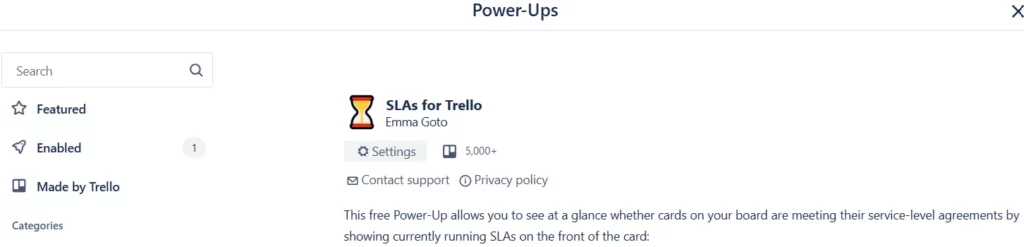
9. Automation via Trello butler
Automate repetitive tasks using Butler:
Automatically assign cards.
Set due dates.
Move cards based on certain conditions (e.g., when marked as done).
10. Reports and analysis
Use tools like Trello’s built-in filter, labels, and integrations with reporting tools (e.g., Power BI, Zapier) to analyze trends and measure productivity.
What are the drawbacks of Trello ticketing system?
While Trello is an excellent and user-friendly tool, it does have some limitations as a ticketing system.
1. Limited reporting and analytics
Trello is great for visualizing tasks, but it doesn’t offer detailed built-in reports or analytics. If your team needs insights like average ticket resolution times, team performance metrics, or detailed breakdowns of issues, Trello alone may not be enough. You’ll likely need to rely on external tools or integrations to get these detailed insights.
2. No built-in time tracking
If you need to track exactly how much time your team spends on each ticket, Trello doesn’t offer this functionality by default. Although you can use third-party integrations like Toggl or Harvest, having no built-in feature might complicate your workflow, especially if precise time tracking is critical for your billing or productivity management.
3. Can get messy with larger teams
Trello works wonderfully for small to medium-sized teams, but it can quickly become cluttered if you manage a large volume of tickets. Boards filled with hundreds of tickets become hard to navigate, and critical issues may slip through unnoticed. For bigger teams, keeping things clear and organized often takes extra effort.
4. Limited user permissions
Trello’s permission system is relatively basic. It doesn’t offer granular control over what team members can or can’t do at the individual card or list level. If you need sophisticated control over who can access specific tickets, or if you require enhanced security, Trello might not meet your needs.
5. Automation restrictions in the free version
Trello includes a powerful automation tool called Butler, but its free tier comes with limited usage. If your workflow heavily relies on automated actions (like automatically assigning tickets or moving cards based on certain conditions), you might quickly hit the free-tier limits, forcing you to upgrade or manually handle repetitive tasks.
6. Managing dependencies is difficult
If your tickets often depend on each other (like waiting for one issue to be resolved before tackling another), Trello doesn’t handle dependencies naturally. It’s challenging to track complex task relationships or hierarchies clearly, meaning you might find yourself manually tracking dependencies, increasing the risk of mistakes or confusion.
7. Reliance on external integrations
To overcome Trello’s limitations (such as advanced reporting, time tracking, or handling dependencies), you often have to use external integrations or “Power-Ups.” While this flexibility can be useful, it also adds complexity and sometimes extra costs, especially as your needs grow.
Explore cloud based ticketing system!
If you’re thinking about using Trello as a ticketing system, here are a few quick drawbacks to be aware of:
No built-in ticketing features – Trello isn’t designed for support workflows, so you’ll need to manually set up boards, labels, and lists.
Limited automation – You can automate some tasks, but the free plan has restrictions, and complex workflows require workarounds or paid Power-Ups.
No reporting or SLAs – There’s no built-in way to track resolution times, agent performance, or enforce SLAs.
Poor fit for multi-channel support – Trello doesn’t natively integrate with email, live chat, or social media without third-party tools.
Can get messy at scale – As ticket volume grows, boards can become hard to manage without structure or filters.
If you’re looking for something purpose-built, Desk365 is a smart alternative you should consider—especially if you want to keep costs low without sacrificing functionality.
Starting at just $12/month, Desk365 gives you all the essentials out of the box: automated ticket routing, SLAs, detailed reporting, Microsoft Teams integration, and multi-channel support (email, web forms, Teams, and more). You don’t need to cobble things together or rely on third-party tools—it just works.
It’s built for teams that want a simple, modern ticketing system that’s easy to use but still powerful enough to grow with your support needs. Whether you’re a startup or a small IT team, Desk365 offers a cleaner, faster setup than Trello and saves you the hassle of constant customization.
Omni-Channel
- Microsoft Teams Ticketing
- Email Ticketing
- Customer Support Portal
- Web Form/Web Widget
- Unified Inbox
Process Automation
- Workflow Automation
- Multiple Business Hours
- Custom Response Templates
- Canned Responses
- Tasks/To-do Lists
- 'Share To' Tickets
- Time Tracking
- SLA Management & Business Hours
- SLA Reminders & Escalations
- Multiple SLAs
- SLAs in Automations
Ticket Management
- Change/Approval Management
- Round Robin Ticket Assignments
- Load Based Ticket Assignments
- Ticket Watchers
- Multiple Groups/Departments
- Draft with AI
- AI Agent
- Collision Detection
- Closure Rules
- Knowledge Base
Data & Analytics
- Customer Surveys & Reports
- Ticket Trend Reports
- Productivity/SLA Reports
- Export Data
- Scheduled Reports
- Import Data
Customization
- Custom Email Servers
- Custom Domain
- Custom Ticket Fields
- Custom Forms
- Custom Roles
- Custom Reports & Graphs
- Remove Desk365 Branding
Integrations
- Entra ID Single Sign-on
- Microsoft Entra ID Sync
- API Access
- Web-hooks
- Power Automate Connector
- Microsoft 365 Copilot Plugin
Support
- Free Setup and Installation
- Priority Support