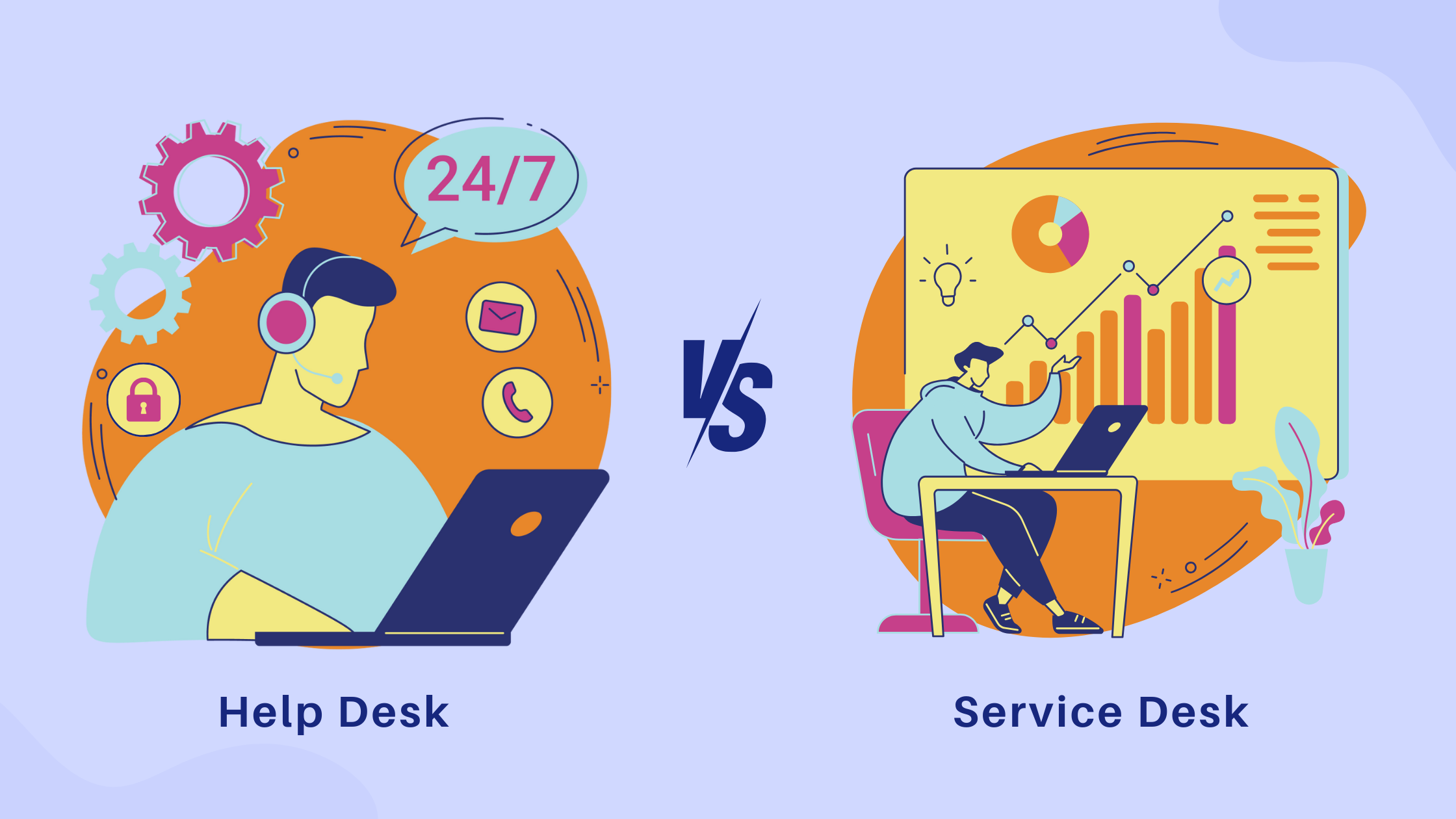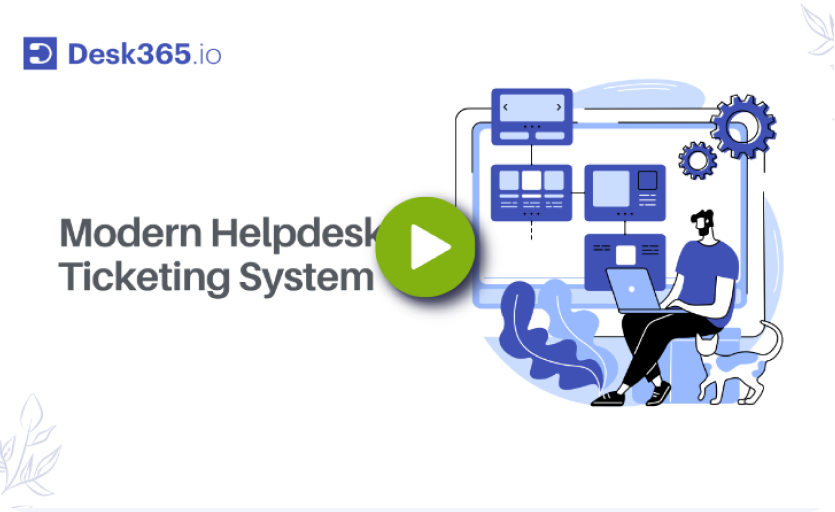Whether you’re running a B2B or B2C company keeping customers happy is vital. Having the right tools to manage customer service can significantly improve the support experience for both your team and your customers. With increasing customer expectations and the need for rapid, personalized customer service, businesses of all sizes are turning to structured systems to manage their customer service operations.
A ticketing system is one such solution that helps streamline and organize customer queries, ensuring no issue goes unresolved. If your team relies on Gmail to handle support requests, transitioning to a more formal helpdesk ticketing system might be a natural next step. While many businesses opt for specialized helpdesk software, some small teams prefer using simple, cost-effective tools like Google Forms to build their ticketing system.
This approach offers a straightforward way to track and manage customer support, particularly for businesses with limited resources. Let’s dive into how you can leverage Google Forms to create an effective, yet simple, ticketing system for your customer support needs along with its pros and cons.
What is a ticketing system?
A ticketing system is a specialized software platform designed to streamline the management of customer inquiries, technical issues, or internal support requests. In this system, each customer query or request is converted into a “ticket,” which serves as a unique reference point that tracks the entire journey of the issue — from its initial submission to its final resolution.
Recommended Reading – What is a Support Ticket? A Comprehensive Guide
The system acts as a centralized hub where all incoming requests are logged, prioritized, and distributed among the appropriate support agents or teams.
This process ensures that every inquiry is handled efficiently, with no request slipping through the cracks. Each ticket is assigned a status, such as “open,” “in progress,” or “resolved,” providing clear visibility into the support workflow. Additionally, ticketing systems often come with features such as automation, which can route tickets to the right agent based on predefined criteria, and reporting tools, which provide insights into response times, ticket volume, and customer satisfaction.
Whether used for IT support, customer service, or internal task management, a ticketing system improves organization, accountability, and the overall quality of support provided to customers or employees.
Why use a ticketing system?
Ticketing systems streamline the customer support process by centralizing all requests in one place. This allows your team to respond to inquiries more efficiently and helps prevent important issues from falling through the cracks. The result? Improved customer satisfaction, as well as a more organized and productive support team.
Why is a ticketing system important?
- Centralized management: A ticketing system consolidates all customer requests into a single platform. This centralization makes it easier to monitor and manage inquiries, ensuring that no issue is overlooked.
- Improved efficiency: By automatically categorizing, prioritizing, and assigning tickets to the appropriate support agents, the system helps streamline workflows and improve customer service response times. This leads to quicker resolutions and less time spent on manual tasks.
- Enhanced accountability: Each ticket is tracked from submission to resolution, providing clear documentation of all interactions and actions taken. This transparency fosters accountability among team members and helps ensure that each request is addressed thoroughly.
- Better organization: The system organizes tickets based on various criteria such as priority, type of issue, or customer segment. This organization enables support teams to handle high-priority issues promptly and manage workloads effectively.
- Consistent communication: Automated updates and notifications keep customers informed about the status of their tickets. This consistent communication helps manage customer expectations and reduces uncertainty.
- Actionable insights: Advanced ticketing systems offer reporting and analytics features that provide valuable insights into support performance. Helpdesk metrics such as average response time, ticket resolution rates, and customer satisfaction scores can be analyzed to identify areas for improvement.
- Increased customer satisfaction: By ensuring that every request is systematically tracked and addressed, a ticketing system enhances the overall customer experience. Faster resolutions, clear communication, and effective management all contribute to higher levels of customer satisfaction.
How does a ticketing system work?
When a customer submits a query (the “ticket”), it enters the system where it is assigned to a support agent. The agent works on the issue, providing updates and communication until the query is resolved.
Throughout this process, the ticket acts as a reference point, allowing the customer and agent to track progress. It also allows collaboration between multiple agents with features such as internal notes, shared ticket views, or watchers facilitating effective teamwork and communication among support agents.
Once the issue is resolved, the ticket is closed, and its history remains accessible for future reference.
Types of helpdesk software's
There are many dedicated ticketing systems available. These tools come with a wide range of features like multi-channel support, automation, SLA, knowledge base, and reporting and analytics, making them powerful tools for businesses of all sizes.
Recommended Reading – 15 Best Helpdesk Ticketing System for 2025
Using Google Forms as a ticketing system
Google Forms is a free, simple tool for creating forms and surveys. It’s often used for collecting information from users, and its flexibility makes it suitable for a variety of purposes. While Google Forms doesn’t come with built-in ticketing features, it can still be used to collect customer queries in the form of support tickets.
As mentioned, Google Forms isn’t a dedicated ticketing tool, but it can be a convenient solution for small teams or businesses looking for a low-cost way to handle support tickets. By creating a form specifically for customer inquiries, you can use Google Forms as a basic ticketing system. Once the form is set up, responses can be linked to a Google Sheet for easy tracking. Let’s jump into the step-by-step guide of creating a ticketing system using a Google form.
Step-by-step guide to creating a ticketing system using Google Forms
Step 1: Create a Google Form
To start, you need to create a new Google Form that will act as the ticket submission form for your customers.
- Navigate to Google Forms
- Click on Blank to create a new form
- Give your form a title.
- Write a brief description to inform your employees / customers about the purpose of the form. Make sure the language is clear, so customers understand that this form is for support inquiries.
Step 2: Customize form fields for ticketing
To collect the necessary information, add relevant fields to your form. These fields will gather key details to ensure your team has all the information required to handle the request.
Start off by including a multiple-choice question with options for “Create a new ticket” and “Close an existing ticket.” Make this question mandatory. Direct users to the appropriate section based on their answer by using the “Go to section based on answer” feature.
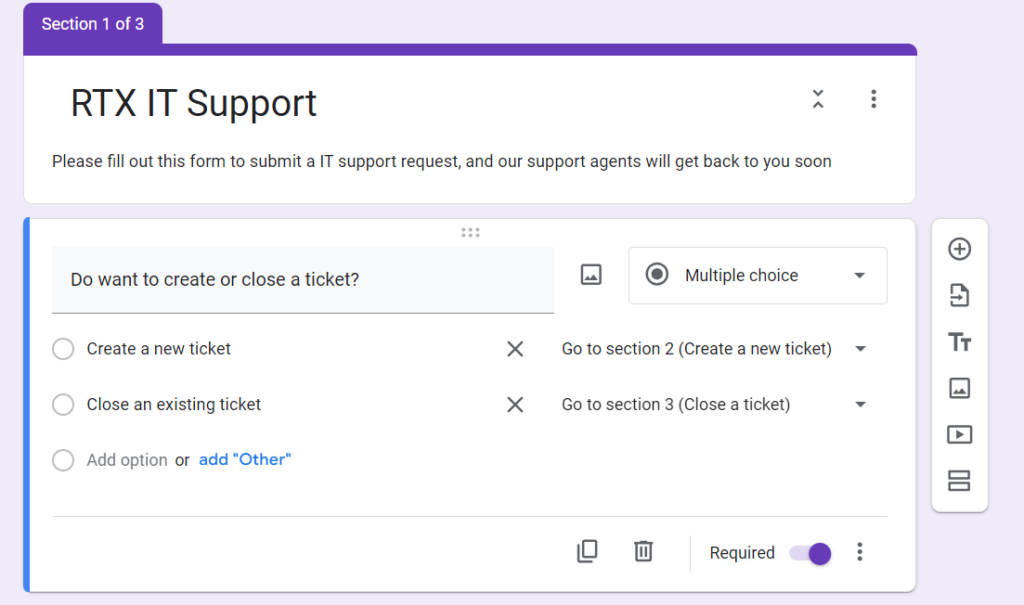
Configure fields for creating and closing tickets accordingly. Include fields such as name, department, subject, issue description, priority level, reason for closing a ticket, etc. You can also add other custom fields based on your support needs, such as product type, department, etc.
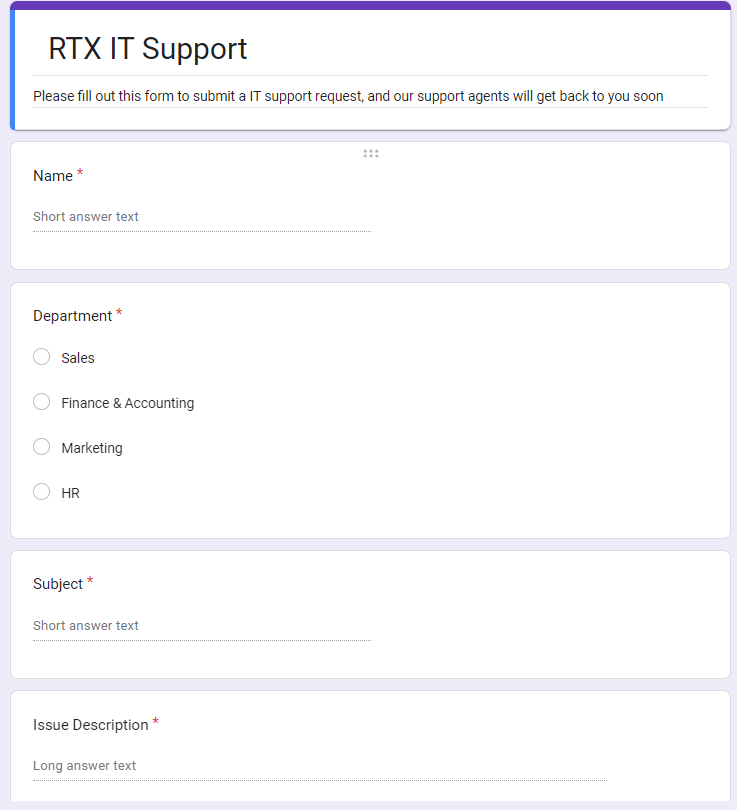
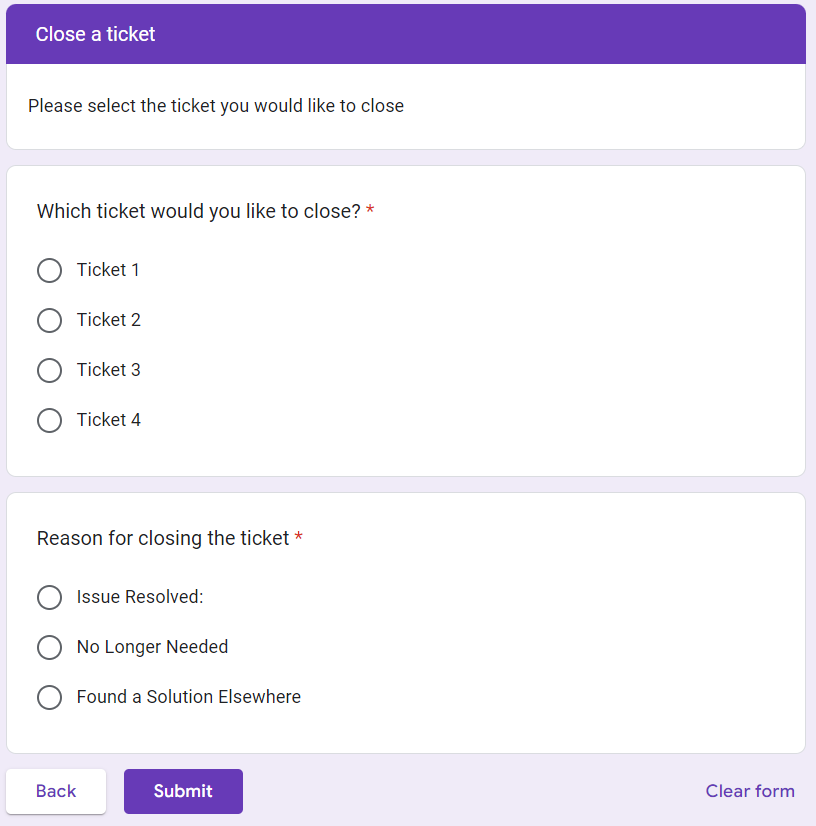
Step 3: Link responses to a Google Sheet
Once your form is set up, the next step is to link it to a Google Sheet where all the form submissions will be collected and stored. Do this by:
- Clicking on the Responses tab in your form.
- Click the Link to Sheets option to create a new spreadsheet or select an existing one.
This spreadsheet will now act as your ticketing database, where each row represents a new ticket submitted through the form. Each new submission will automatically populate a new row in the sheet, with each field from the form filling a separate column.
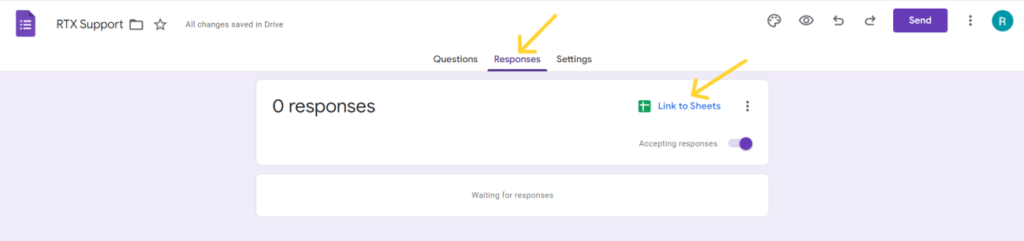
Step 4: Automate email notifications
To ensure that your team is notified whenever a new support request is submitted, you can set up automatic email notifications.
Using Google Forms built-in email notifications:
You can enable email notifications in Google Forms for new responses as shown in the image below. This allows you to automatically receive email alerts when the ticket form is submitted.
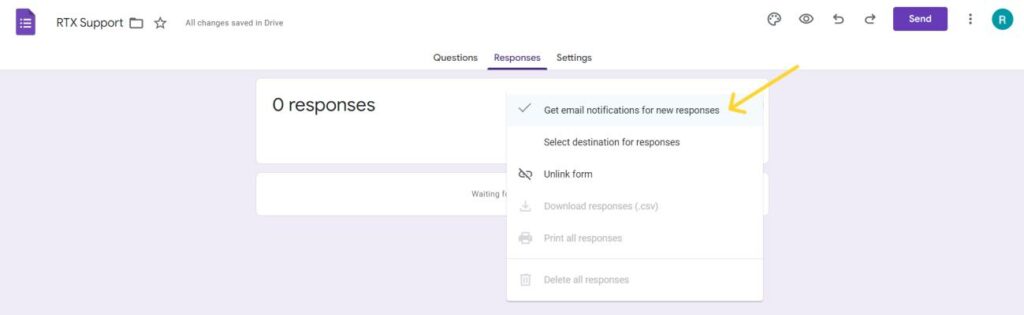
Using Google Apps Script:
If you want more control over notifications, you can use Google Apps Script to send customized emails to specific team members when a form is submitted.
- In the Google Form, click the three vertical dots in the top-right corner and choose “Script editor” to open Google Apps Script.
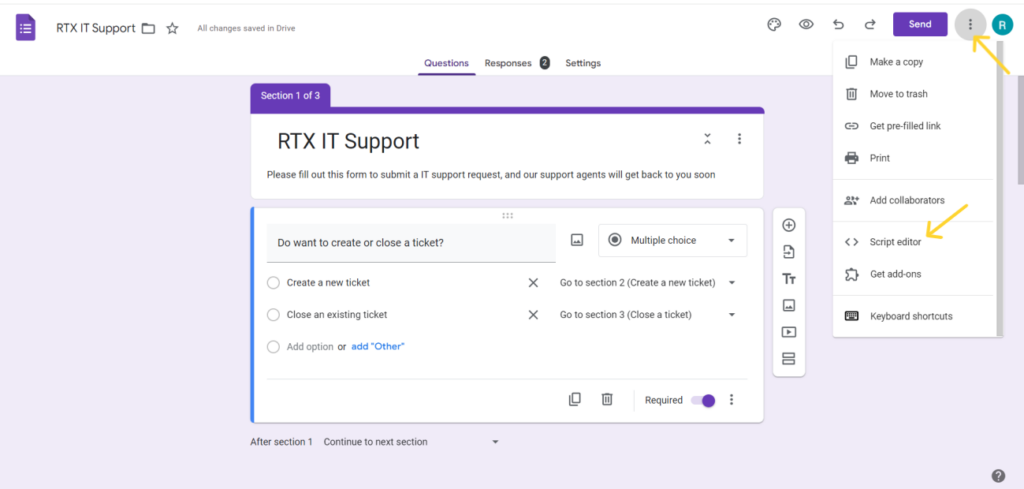
- Once the Apps Script editor is open, you can begin writing your code to handle form submissions. After writing your script, run it. You will be prompted to authorize the script to access your Google account and perform actions on your behalf. Grant the necessary permissions, and once authorization is complete, your trigger will be created.
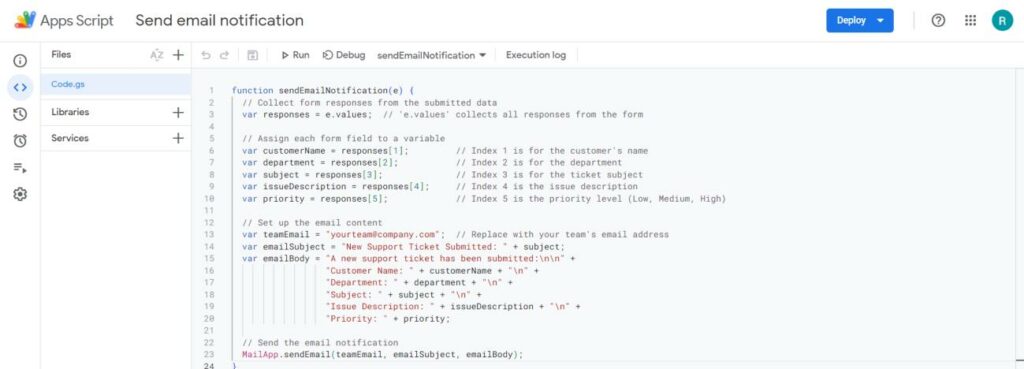
- In the Apps Script editor, click on the clock icon (🕒) on the toolbar or go to Triggers in the left sidebar.
- Click Add Trigger at the bottom right.
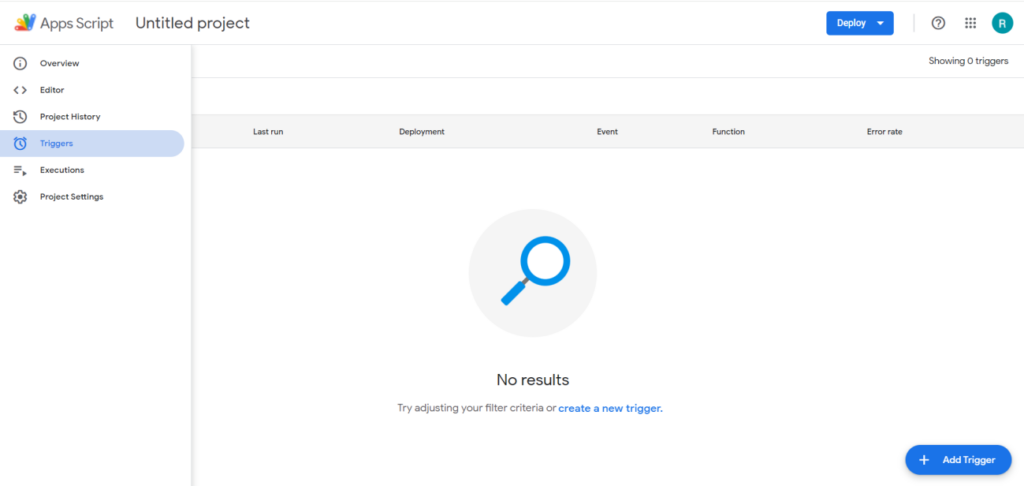
- In the Choose which function to run dropdown, select the function to run.
- Under Select event source, choose From Form.
- In the Select event type dropdown, choose On form submit.
- Save the trigger.
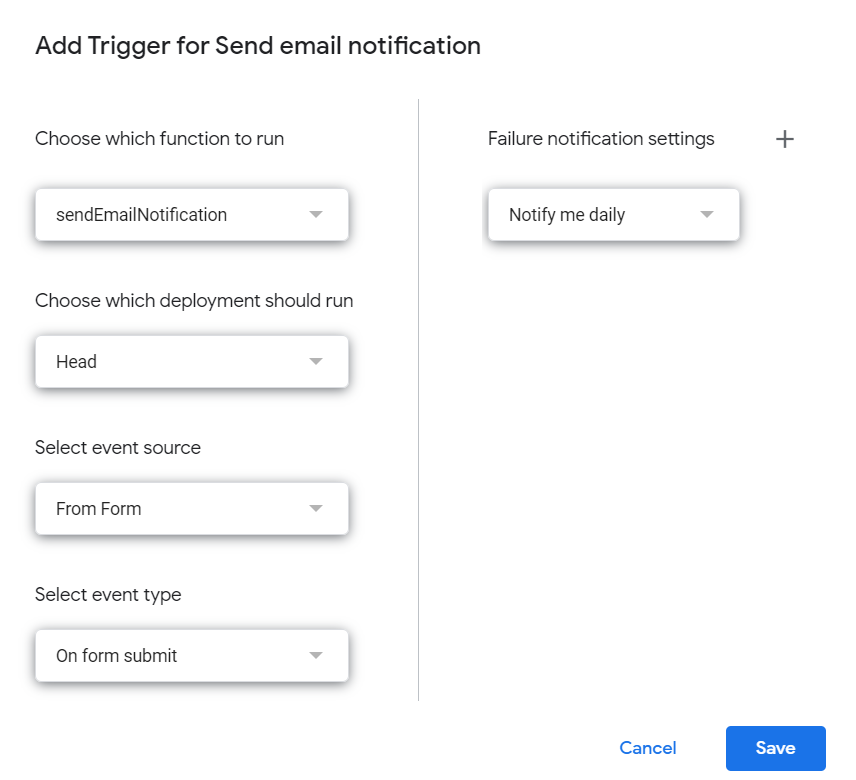
Save the script and test the function. Now, every time someone submits a response to your Google Form, the function will run and send an email notification to your team.
Benefits of using Google Forms as a ticketing system
For small teams, especially those with a limited budget, Google Forms can be an ideal solution. It’s free, easy to set up, and doesn’t require any technical expertise. This makes it a great choice for small-scale operations or teams just starting to build their customer support system.
- Google Forms allows you to customize fields to collect the specific information you need from customers.
- Responses can be automatically linked to Google Sheets, making it easy to track and manage tickets.
- Multiple team members can view and edit ticket information simultaneously using Google Sheets.
- Forms can be easily shared via a link or embedded into websites, enabling customers to submit tickets effortlessly.
- You can set up automated email notifications to alert your team whenever a new ticket is submitted.
- Since it’s cloud-based, Google Forms and Sheets are accessible from any device with an internet connection.
- It requires minimal maintenance and no additional software installation, reducing overhead for the team.
Limitations of using Google Forms as a ticketing system
While Google Forms offers a simple way to collect and manage customer inquiries, it lacks many of the advanced features you’d find in dedicated help desk software. Here is a detailed explanation of the key limitations of using Google Forms as a ticketing system:
- No built-in ticket assignment and automation
- Manual ticket tracking and status updates
- Lack of reporting and analytics tools
- No integration with external systems
- Limited customization and branding
- No built-in customer communication channels
- Lack of customer self-service features
- No SLA management
- Limited security and permissions control
1. No built-in ticket assignment and workflow automation
In helpdesk software, you can automatically assign tickets to specific agents or departments based on predefined criteria (such as subject, priority, or issue type). Google Forms lacks any form of automation for ticket assignment, meaning tickets must be manually assigned to team members. This can lead to inefficiencies, especially in larger teams or with a high volume of tickets.
2. Manual ticket tracking and status updates
Helpdesk systems provide tools to easily track the status of tickets (e.g., open, pending, in progress, resolved) and automatically update the ticket’s status as the issue progresses. With Google Forms, you need to manually track tickets in a linked Google Sheet or other manual tracking systems.
3. Lack of reporting and analytics tools
Helpdesk software typically includes detailed reporting and analytics features that allow you to monitor key performance indicators (KPIs) such as response times, resolution times, customer satisfaction, and agent performance. Google Forms provides no built-in reporting functionality, so users must create manual reports using Google Sheets, which requires advanced spreadsheet skills and more time investment.
4. No integration with external systems
Dedicated ticketing systems typically integrate seamlessly with external tools like Microsoft Teams, email, chatbots, CRMs, and project management software, allowing for a more connected and efficient workflow. Google Forms does not offer any direct integrations, and while you can use third-party tools or scripts, they often require technical expertise and can be limited in their capabilities.
5. Limited customization and branding
Google Forms provides limited options for customizing the look and feel of your form, especially when compared to dedicated ticketing systems that allow for fully branded customer-facing portals and form customizations. Ticketing systems often enable more sophisticated help desk customization option, such as adding your company logo, colors, and even custom URL domains for the support portal.
6. No built-in customer communication channels
Most helpdesk platforms offer multiple communication channels such as live chat, email, or even Microsoft Teams, web form, web widget or support portal allowing customers to reach support through various platforms. Google Forms only allows customers to submit tickets via a form, and any follow-up communication must be handled through email or other external means.
7. Lack of customer self-service features
Many helpdesk systems offer a knowledge base or FAQ section where customers can find answers to common issues before submitting a ticket. Google Forms doesn’t support self-service portals or knowledge bases, so customers must always submit a ticket for any inquiry, even for simple or frequently asked questions.
8. No SLA (Service Level Agreement) management
Helpdesk platforms allow you to set up Service Level Agreements (SLAs) that define response and resolution times based on the type of issue and its priority. Google Forms lacks any features for SLA management, meaning there is no automated way to ensure that issues are handled within the agreed timeframe.
9. Limited security and permissions control
Helpdesk systems often provide robust security features, including role-based access control, audit logs, and encryption, ensuring that only authorized team members can view or manage sensitive customer information. Google Forms provides very basic security features, with limited options to control permissions and data access.
Ready to move beyond Google Forms?
When should you consider upgrading to dedicated ticketing software?
As your business grows, the limitations of Google Forms will become more apparent. If you find that you need advanced features like automated ticket assignment, SLA tracking, or detailed reporting, it may be time to consider upgrading to dedicated ticketing software!
Comparison between Google Forms and helpdesk software
Features
Google Forms
Helpdesk Software
Cost
Free
Paid (varies by provider)
Automation
Minimal (requires manual setup via scripts)
Extensive (built-in automation for workflows, ticket assignment, SLAs)
Multi-Channel Support
Not available
Available (email, web form, phone, support portal, etc.)
Ticket Assignment
Manual
Automated (based on criteria such as priority, department, etc.)
Reporting & Analytics
Limited (manual reporting via Google Sheets)
Advanced (built-in real-time reporting, custom dashboards)
Ticket Prioritization
Basic (manually input priority field)
Automated (priority levels with escalation rules)
Ticket Assignment
Manual
Automated (based on criteria such as priority, department, etc.)
Custom Branding
Limited (basic customizations)
Extensive (full branding, custom portals)
SLA Management
Not available
Available (track and enforce response/resolution times)
Customer Self-Service
Not available
Available (knowledge base, FAQs, self-service portals)
Security & Permissions
Basic (Google Account-level permissions)
Advanced (role-based access control, audit logs, data encryption)
Collaboration Tools
Not available
Available (internal notes, agent collaboration, task assignment)
Third-Party Integrations
Minimal (requires manual integration)
Extensive (integrates with CRM, email, chatbots, project management tools)
Mobile Support
Limited (via Google Forms app)
Available (dedicated mobile apps for support agents)
Customer Communication
Limited to email responses
Multi-channel (live chat, email, phone, support portal, etc)
Scalability
Suitable for small-scale operations
Designed for teams of all sizes, scalable for large enterprises
Using Google Forms as a ticketing system is a straightforward and budget-friendly option for small teams or businesses with limited customer support requirements.
It offers a quick way to capture and organize customer queries. However, as your business grows and your support needs become more complex, you might find that Google Forms lacks key features like automation, reporting, and integration with other tools.
At this stage, considering a more advanced help desk solution like Desk365 could be a smart move. Desk365 provides a range of features tailored to growing businesses, including automated ticket management, better team collaboration tools, robust analytics & lot more to help improve customer support efficiency.
Investing in a dedicated system like Desk365 can enhance your ability to handle increasing volumes of customer queries while delivering a seamless support experience.
Frequently asked questions
Use a linked Google Sheet to manually update and track ticket statuses like “open,” “in progress,” or “resolved.”
No, Google Forms lacks built-in automation; assignments must be handled manually.
Google Forms offers basic security, but lacks advanced features like role-based access and encryption found in dedicated helpdesk software.
When your business grows and requires features like automation, SLA management, and advanced reporting.