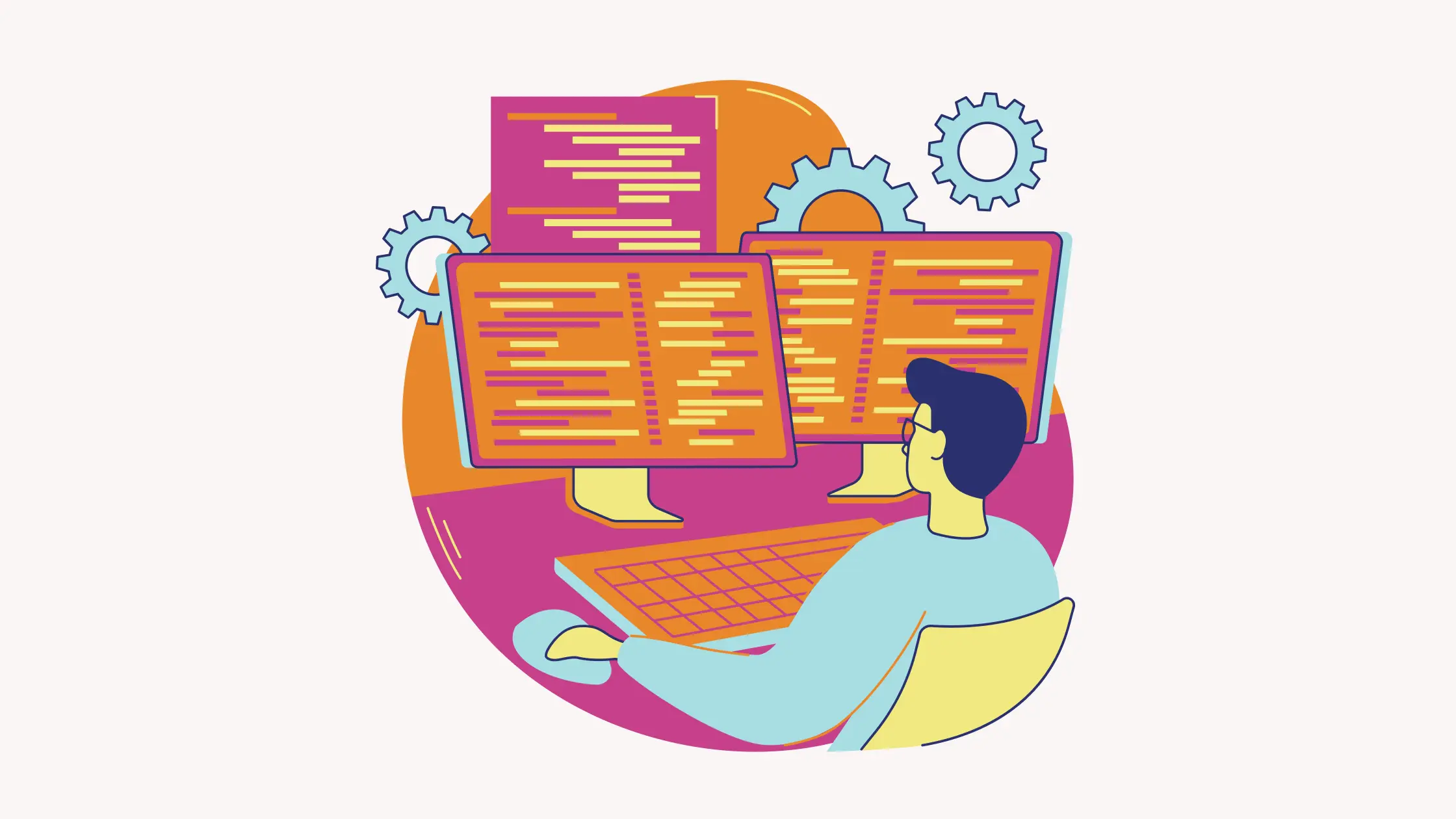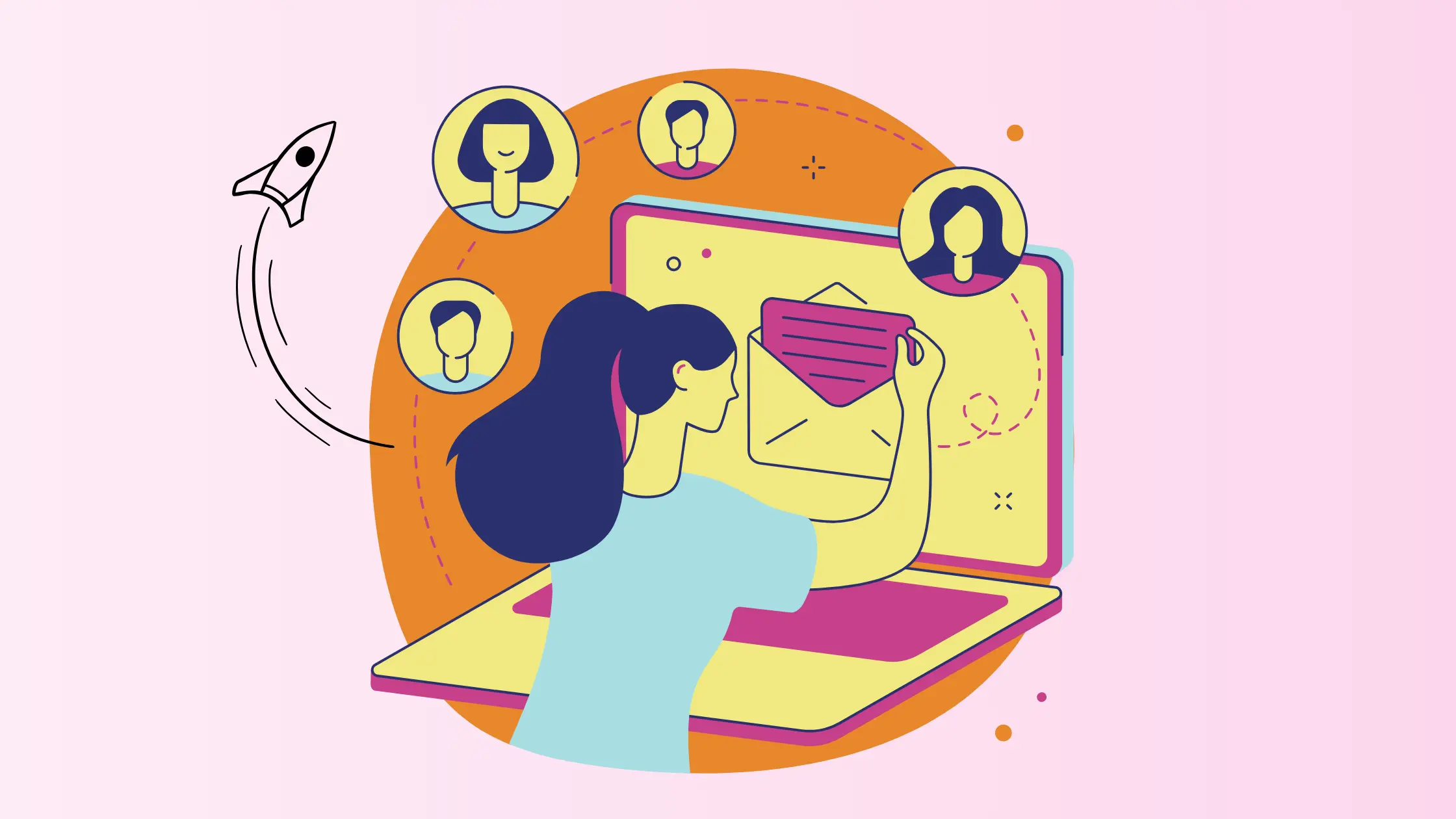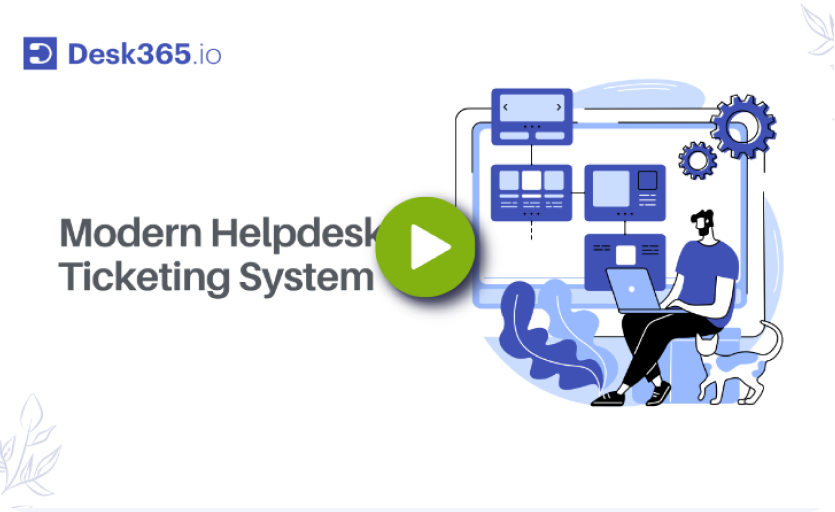Ever find yourself stuck in repetitive tasks like entering data, tracking SLAs, or sending the same emails over and over? Manual workflows can quickly feel like a time drain, leaving little room for the high-value work that matters.
In fact, studies show that employees spend 40% of their time on tasks that could be automated—almost half the workday! But the good news? Workflow automation is here to help. It simplifies processes, saves time, and boosts accuracy.
Want to learn more about how automation can transform your workflow? Keep reading to see how you can get started.
What is workflow automation?
Workflow automation is all about using technology to handle repetitive tasks that would normally require manual effort. Instead of spending your time on things like moving data between systems, sending routine emails, or tracking progress, automation lets software do it for you.
This means less human error, faster results, and more time for you to focus on the creative or strategic work that really matters. It can be as simple as setting up automatic reminders or as complex as creating entire workflows that handle multiple steps across different tools—all working together seamlessly.
Workflow automation examples for various departments
Workflow automation isn’t just for tech companies or large enterprises—it’s a game changer for every department across industries. By automating repetitive tasks, you free up your team to focus on the work that truly drives growth and innovation. Here’s how automation can transform different departments and industries:
1. Workflow automation for marketing
Marketing campaigns can be tricky to manage, especially when you’re juggling thousands of potential customers. Marketers need to be able to scale up their email, YouTube automation, SMS, and social media campaigns without losing that personal touch. And then, there’s the challenge of knowing which leads to prioritize, so that efforts aren’t wasted on unqualified prospects.
This is where workflow automation steps in, making it easier to deliver targeted and personalized communication at scale, with just a few clicks
Automated workflows in marketing include:
- Reactivating old leads: With automated email campaigns to bring them back into the fold.
- Lead nurturing: Automatically guiding leads through the sales funnel with tailored content after they’ve engaged with your business.
- Onboarding new users: Automatically sending welcome emails, providing product tutorials, or offering a personalized walkthrough based on user behavior.
- Cross-selling and upselling: Automatically suggesting products based on a customer’s purchase history, increasing revenue without extra effort.
- Review requests: Sending automated emails after a set period of time to encourage customers to leave a review once they’ve used your product or service.
- A/B testing: Automatically splitting your marketing campaigns into different versions to optimize content, subject lines, or calls to action for maximum engagement.
2. Workflow automation for customer service
Customer service is the backbone of any successful organization, but it comes with its own set of challenges. With high volumes of tickets, inquiries, and issues flooding in from multiple channels—email, chat, social media, or phone—managing everything manually can quickly become overwhelming. This can lead to delayed responses, forgotten follow-ups, and frustrated customers.
Workflow automation can significantly ease these burdens, enabling service teams to handle more inquiries with greater efficiency, all while improving the customer experience. By automating repetitive tasks, teams can focus on delivering personalized and empathetic support rather than getting bogged down by admin work.
This is where workflow automation steps in, making it easier to deliver targeted and personalized communication at scale, with just a few clicks
Automated workflows in customer service include:
Ticket routing and agent assignment
- Instead of manually assigning tickets, automation tools can route each ticket to the right department, team, or agent based on predefined rules.
- For example, tickets can be assigned based on factors like the customer’s issue type, priority level, language, or region.
- A technical query might automatically go to a Level 2 support agent, while a billing-related issue is routed to the finance team.
- Automation ensures every ticket is assigned instantly, reducing wait times and ensuring the right person handles the problem from the start.
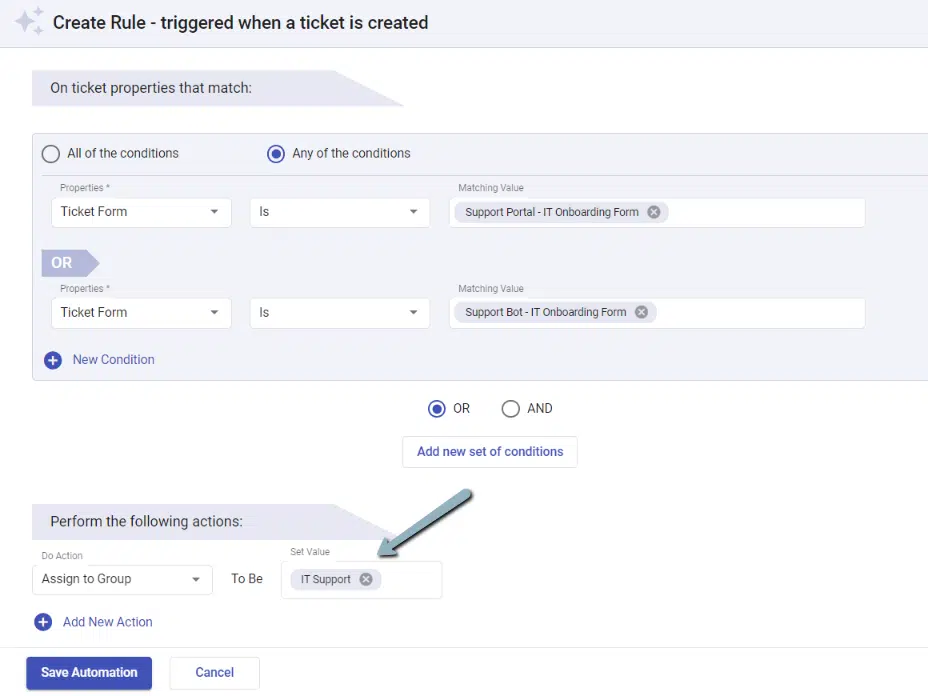
Customer Satisfaction Surveys (CSAT)
- Understanding customer satisfaction is key to improving service quality.
- Automation can trigger a satisfaction survey immediately after a ticket is closed, asking customers to rate their experience.
- The feedback collected can be analyzed to identify trends, spot pain points, and implement improvements in the support process.
Escalation triggers
- When a ticket remains unresolved for too long or is flagged as high priority, automation ensures it doesn’t get lost.
- Escalation triggers automatically alert managers or escalate the ticket to senior agents if predefined conditions are met, such as a missed SLA or repeated customer follow-ups. This ensures timely attention to critical issues and helps maintain service standards.
Knowledge base suggestions
- Empowering customers to find solutions on their own can reduce the workload on support teams.
- Automation tools can suggest relevant articles, FAQs, or tutorials from your knowledge base based on keywords in a customer’s inquiry.
- For example, if a customer types “reset password” in a live chat, they can automatically be sent a step-by-step guide before connecting with an agent.
Notifications
- Automatically send updates to customers when a ticket’s status changes, such as when it’s moved to “In Progress” or “Resolved.” These notifications can include the latest progress, action items, or expected resolution time.
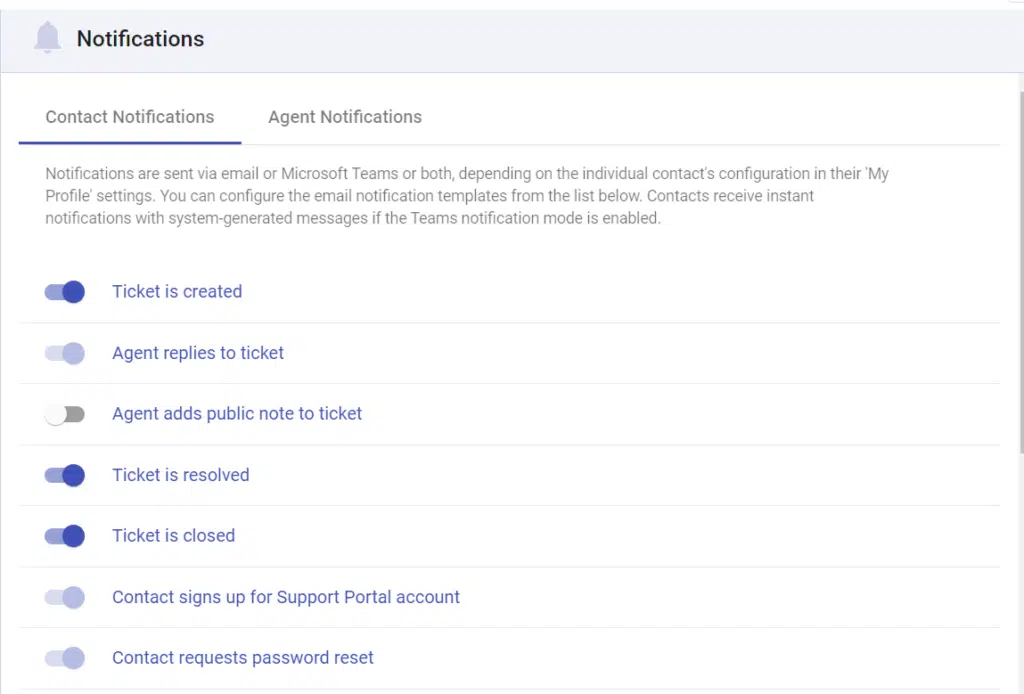
3. Workflow automation for sales
Sales teams thrive on relationships, but let’s face it: they also need to track tons of data, send countless emails, and follow up on hundreds of leads. Automating some of these tasks ensures that no prospect is forgotten, and no opportunity is missed.
This is where workflow automation steps in, making it easier to deliver targeted and personalized communication at scale, with just a few clicks.
Automated workflows in sales include:
- Lead scoring and prioritization: Automatically ranking leads based on their behavior or demographics, ensuring your sales reps focus on the hottest prospects first.
- Follow-up reminders: Automating follow-ups with prospects at the right time, so your team never drops the ball.
- Nurturing emails: Triggering personalized follow-up emails based on actions, like downloading a white paper or attending a webinar, to keep leads engaged.
- Sales pipeline management: Automatically updating the status of deals in the pipeline based on predefined rules, keeping your sales team aligned and on track.
4. Workflow automation for finance
The finance department handles a range of essential yet repetitive tasks—processing invoices, managing payroll, and generating financial reports. Workflow automation can reduce the time spent on these activities, making the entire process smoother and more accurate.
This is where workflow automation steps in, making it easier to deliver targeted and personalized communication at scale, with just a few clicks.
Automated workflows in finance include:
- Invoice generation: Automatically creating invoices based on sales data.
- Expense approvals: Routing expense reports for approval with minimal manual input.
- Payment reminders: Sending automated reminders for overdue payments to clients.
- Financial reporting: Generating reports automatically, including balance sheets and profit-loss statements.
5. Workflow automation for HR
HR departments have a huge range of tasks to juggle, from employee onboarding to benefits management and performance reviews. Automation helps HR teams streamline operations, ensuring compliance and improving the employee experience.
Automated workflows in HR include:
- Onboarding: Automatically sending welcome emails, setting up accounts, and delivering training materials.
- Payroll processing: Automating salary calculations, tax deductions, and direct deposit setups.
- Employee surveys: Sending pulse surveys or engagement checks to employees.
- Benefits management: Automatically enrolling employees in benefits plans or sending reminders for annual elections.
- Performance reviews: Automating review schedules and feedback collection.
6. Workflow automation for healthcare
In healthcare, every minute counts, and automating administrative tasks can have a huge impact on patient care and team efficiency. Automation can streamline processes like appointment scheduling, patient follow-ups, and billing—freeing up staff to focus on patient needs.
Incorporating asset tracking software into healthcare workflows can also improve efficiency by helping track medical equipment and assets in real time, ensuring that critical resources are always available when needed and minimizing delays in patient care.
Automated workflows in healthcare include:
- Appointment scheduling: Automatically sending reminders and confirmations to patients.
- Patient follow-ups: Automating post-appointment follow-up emails or surveys to assess care.
- Prescription renewals: Automatically sending renewal reminders to patients and notifying healthcare providers.
- Billing and insurance claims: Automating the generation of invoices and submitting insurance claims for approval.
- Patient feedback: Sending automated surveys to gather feedback on patient experiences.
7. Workflow automation for IT
IT departments have a wide range of responsibilities, from managing helpdesk tickets to software deployments and system monitoring. Workflow automation can help IT teams stay ahead of issues, manage incidents more efficiently, and ensure smoother operations.
Automated workflows in IT include:
- Incident management: Automatically assigning, escalating, and tracking helpdesk tickets based on urgency or priority.
- System monitoring: Setting up automated alerts for performance issues or system downtime.
- User provisioning: Automatically creating user accounts, assigning permissions, and setting up access to software tools.
- Software updates: Automatically deploying patches or updates to systems across the organization to ensure they stay secure.
- Backup management: Automating backup schedules and ensuring data integrity without manual intervention.
How to automate the workflows?
If you’re looking to streamline your work and save time, workflow automation is the way to go. Instead of manually handling repetitive tasks, automation allows software to take care of them for you, freeing you up to focus on more strategic, creative, or complex work. But how exactly do you automate your workflows? Let’s break it down step by step, in a way that’s easy to understand.
1. Identify repetitive tasks
The first step in automating workflows is identifying which tasks you do over and over again. These are usually the low-value, repetitive actions that take up a lot of your time. Look for things like:
- Data entry: Copy-pasting information from one tool to another.
- Email responses: Sending the same replies or follow-ups.
- Task assignments: Manually assigning tickets or tasks to team members.
- Reminders and follow-ups: Scheduling check-ins with clients or internal team members.
Once you’ve identified these tasks, you’ll know where automation can help the most.
2. Choose the right automation tool
There’s no one-size-fits-all automation tool, so pick the one that fits your needs. Here are some popular tools, depending on what you’re looking to automate:
- Zapier: Great for connecting apps and automating data flows between them. For example, you could set up a “Zap” to automatically create a task in your project management tool when you receive an email with a certain subject.
- Trello: If you use Trello for project management, you can automate task assignments, deadlines, and notifications.
- HubSpot: If you’re in sales or marketing, HubSpot can help you automate emails, follow-up reminders, and lead nurturing.
- IFTTT (If This, Then That): Another excellent option for connecting apps and automating tasks across multiple tools.
- Asana: If you’re managing projects, Asana’s automation can assign tasks, set due dates, and even move tasks between boards based on triggers.
3. Map out your workflow
Before diving into the automation tool, take a moment to plan your workflow. Think about the steps in your process and how automation can improve them. For example:
For a sales process:
- Lead enters your CRM.
- A follow-up email is sent automatically.
- If the lead doesn’t respond in X days, a second follow-up is triggered.
- If the lead becomes a customer, the system assigns a task to the sales rep for onboarding.
For customer support:
- A customer submits a ticket.
- The ticket is automatically routed to the right department or agent.
- The system sends an auto-reply acknowledging receipt.
- Once the ticket is resolved, a follow-up email is sent, and the ticket is closed automatically.
4. Set triggers and actions
This is where the magic happens. In most automation tools, you’ll be asked to define a trigger (what happens to start the automation) and an action (what happens once the trigger occurs).
For example, in Zapier:
- Trigger: A new lead enters your CRM (like HubSpot or Salesforce).
- Action: The tool automatically sends a welcome email to the lead.
You can stack multiple actions as needed. For example:
- Trigger: A customer submits a ticket.
- Action 1: The system categorizes the ticket based on the issue type.
- Action 2: It assigns the ticket to the right team.
- Action 3: It sends an acknowledgment email to the customer.
- Action 4: A reminder is set for the agent to follow up in 24 hours.
5. Test and optimize your automations
Once you’ve set up your workflows, test them! Try out a few scenarios to make sure everything runs smoothly. Check if:
- The right data is being transferred between apps.
- Tasks are being assigned to the correct team members.
- Customers are getting the right emails at the right times.
- Nothing is being skipped or missed.
Testing helps catch any hiccups before your automation goes live and starts saving you time.
6. Monitor and improve over time
Automation isn’t a “set it and forget it” solution. You’ll want to monitor your workflows over time to ensure they’re still meeting your needs. Tools like Zapier and Asana offer analytics and reports to show how your automations are performing.
Ask yourself:
- Are there new tasks you could automate as your work evolves?
- Are there any bottlenecks or areas where automation are causing issues?
- Can you tweak the timing of triggers to be more efficient?
Small tweaks here and there can make a big difference in improving your workflows even further.
Top workflow automation tools in 2025
Here are the tools commonly used for automating tasks:
1. Desk365: Best for automating helpdesk operations
Desk365 is an intelligent workflow automation tool specifically designed for customer support and helpdesk operations. It streamlines ticket management and automates repetitive support tasks, making it a great choice for businesses that need to enhance their customer support efficiency.
Features:
- Automated ticket routing: Automatically assigns tickets to the right team members based on rules and priorities.
- Multi-channel support: Integrates with email, chat, social media, and other support channels to ensure seamless customer communication.
- SLA management: Helps ensure support tickets are addressed within predefined service levels.
- Customizable workflow: Allows businesses to create automated workflows tailored to their specific helpdesk processes.
- Knowledge base integration: Automates responses using a knowledge base, reducing the need for manual intervention in common queries.
- Analytics and reporting: Provides built-in analytics to track team performance and ticket resolution times.
Pricing
Lowest Paid Plan: $12/agent/month
Highest Paid Plan: $20/agent/month
Free trial available.
2. ClickUp: Best for automating work management
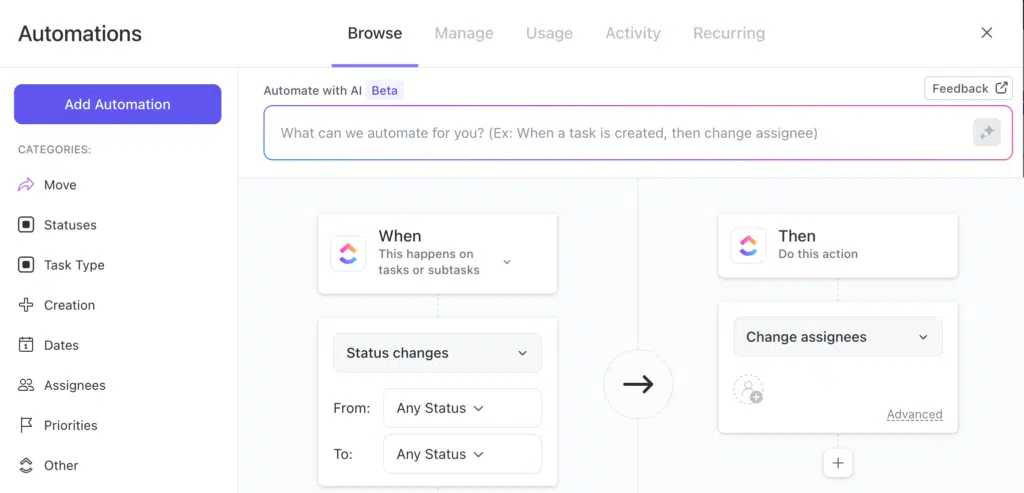
ClickUp is a versatile tool suitable for teams that need to manage a variety of tasks and projects. It offers a wide range of pre-built automation to streamline workflows.
Features:
- 100+ pre-built automations
- Customizable workflows
- Integration with external tools
Pricing
- Free: Includes limited features
- Unlimited: $7 per user/month
- Business: $12 per user/month
- Enterprise: Custom pricing
3. Monday.com: Best workflow automation software for remote teams
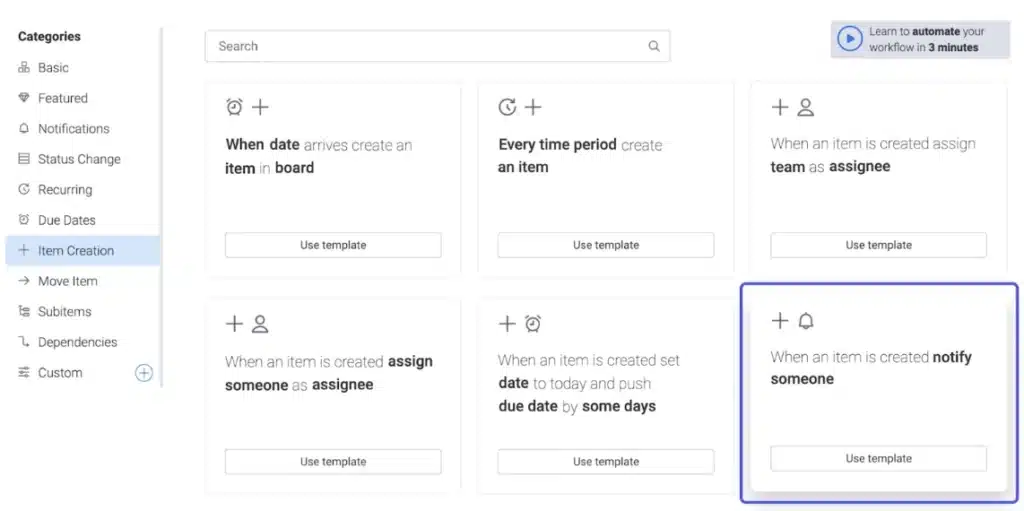
Monday.com is a popular workflow automation tool that shines in collaborative environments, especially for remote teams. Known for its visual and user-friendly interface, it helps teams plan, track, and execute projects seamlessly. With powerful automation capabilities, Monday.com simplifies complex workflows and fosters team collaboration in a visually appealing workspace.
Features:
- Customizable dashboards
- Automation recipes
- Collaboration tools (chat, comments, file sharing)
- Integration with popular tools (Slack, Google Drive, Zoom, etc.)
- Time tracking
Pricing
- Individual: Free for up to 2 users
- Basic: $8 per user/month
- Standard: $10 per user/month
- Pro: $16 per user/month
- Enterprise: Custom pricing
4. Zapier: Best workflow automation tool for app integration
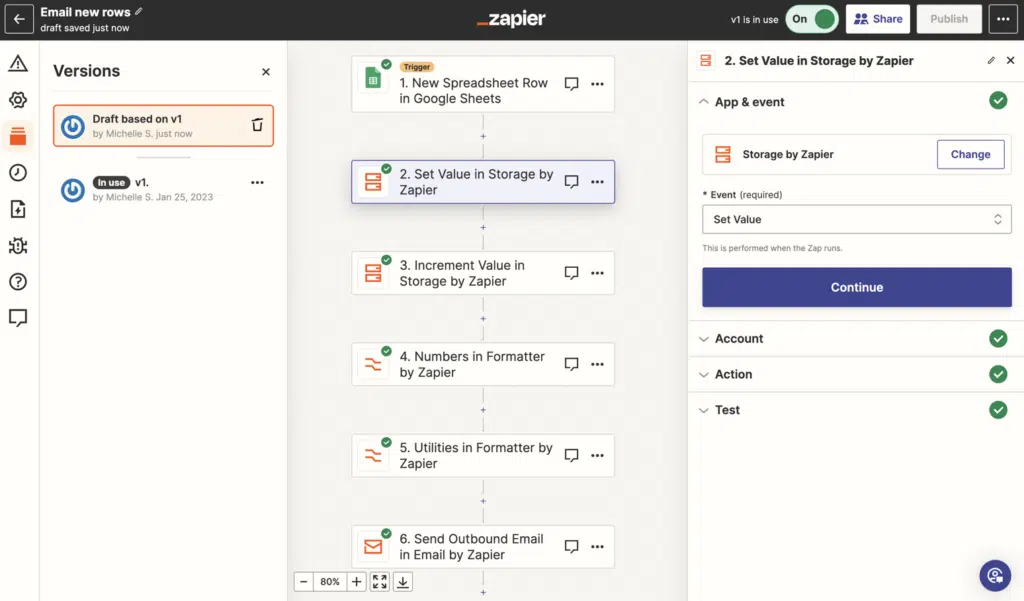
Zapier is a powerful workflow automation platform that connects over 5,000 apps to automate repetitive tasks. It’s perfect for users who want to integrate different tools without needing any coding knowledge. Zapier allows users to create “Zaps” (automated workflows) that trigger actions in one app based on events in another.
Features:
- 5,000+ app integrations
- Easy workflow builder
- Multi-step zaps
- Conditional logic (premium)
- Task history & reporting
Pricing
- Free: 100 tasks/month, single-step Zaps
- Professional: $29/month
- Team: $103/month
- Enterprise: Custom pricing
5. Workato: AI-powered workflow automation
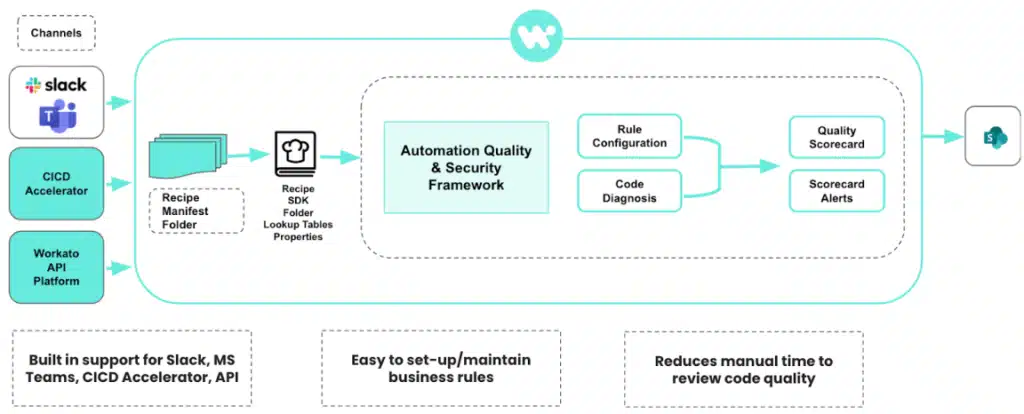
Workato is an enterprise-level, AI-powered workflow automation platform designed to handle complex workflows across a wide variety of apps and data sources. Known for its powerful integrations and automation capabilities, Workato is favored by larger organizations with more sophisticated automation needs.
Features:
- AI-Powered automation
- 1,200+ integrations
- Real-time data synchronization
- Customizable workflows
- Compliance and security features
Pricing
Custom Pricing: Pricing is based on requirements and usage. Contact Workato for a personalized quote.
Workflow automation: The secret to unlocking growth
Workflow automation isn’t just for tech experts—it’s something everyone can take advantage of. By automating routine tasks in the apps you already use, you can save time, gain valuable insights into your business, and scale your efforts without burning out. It’s the key to working smarter, not harder.